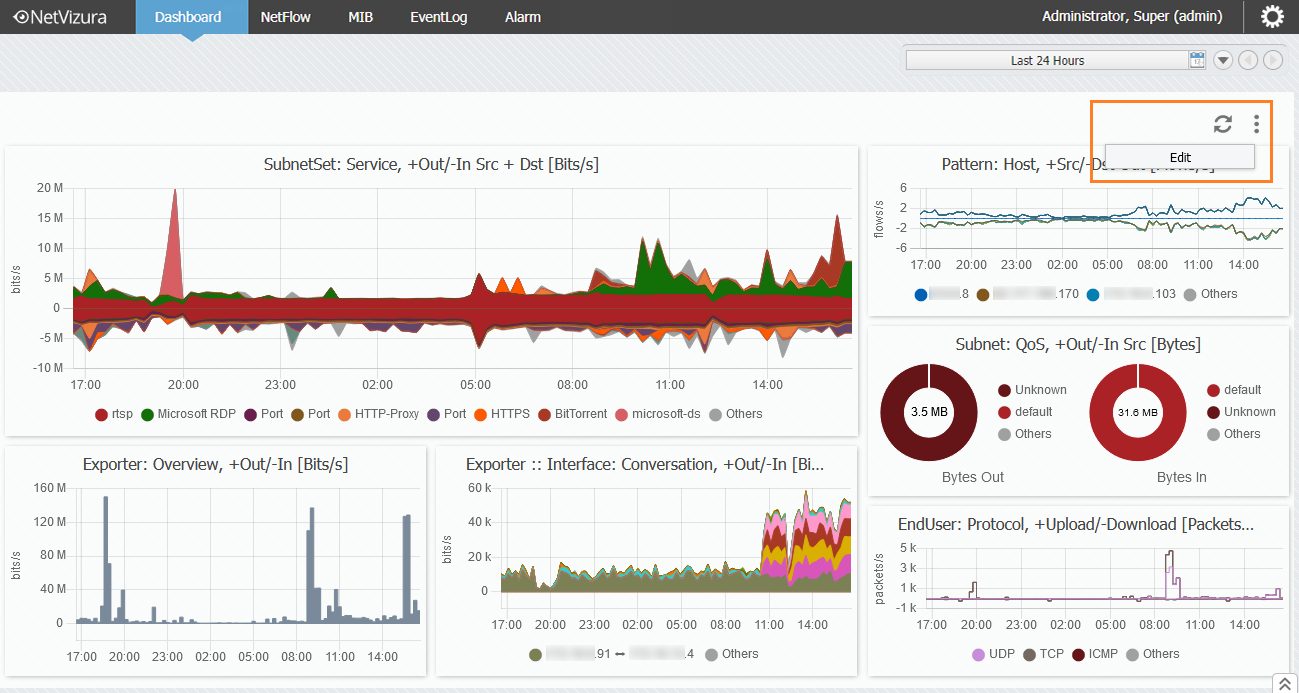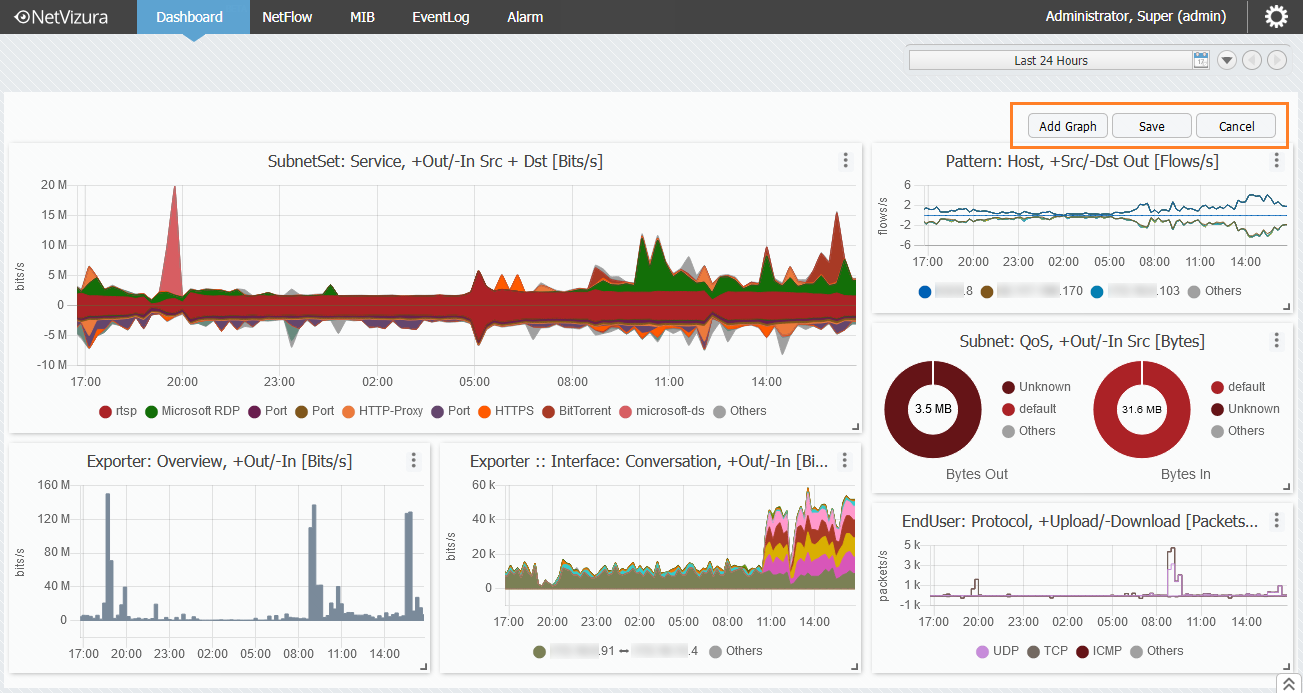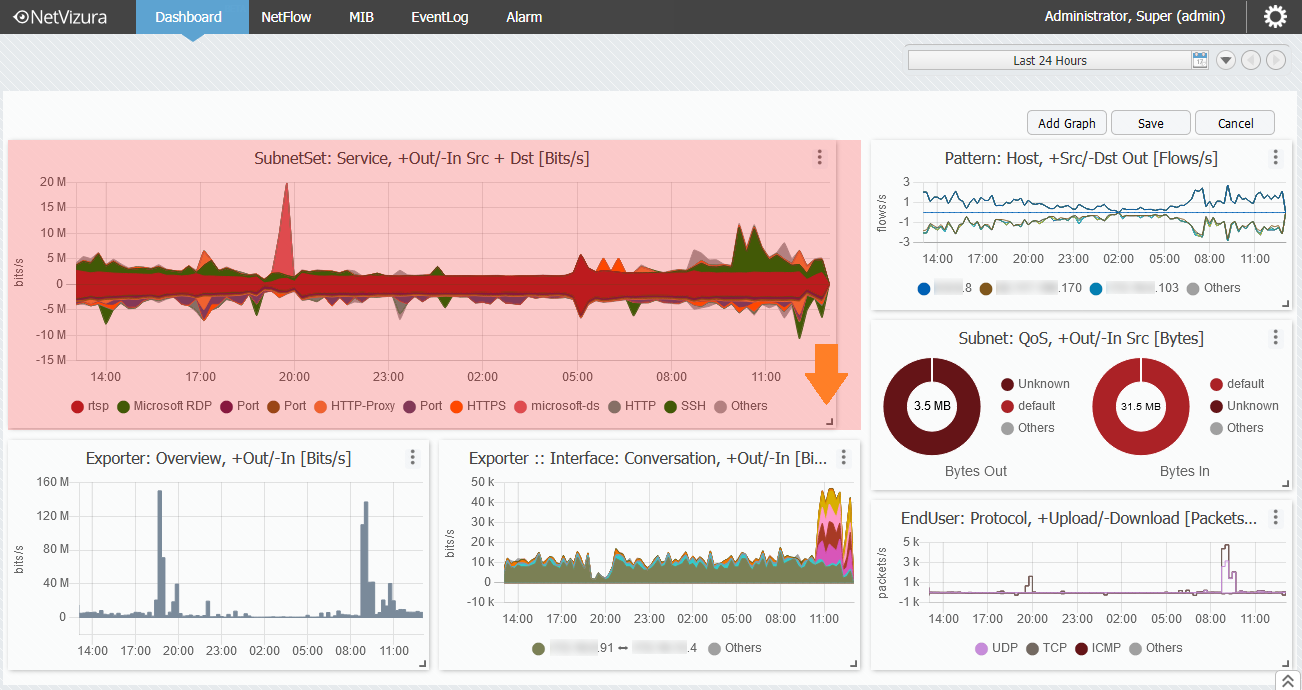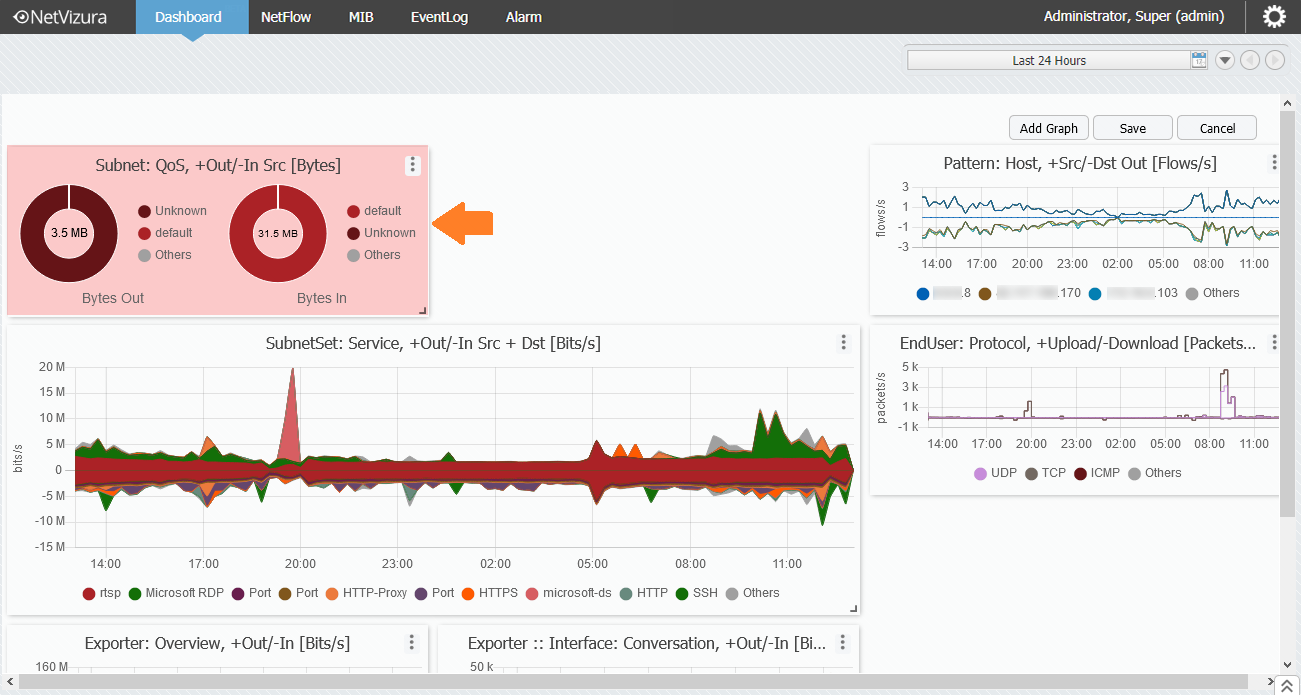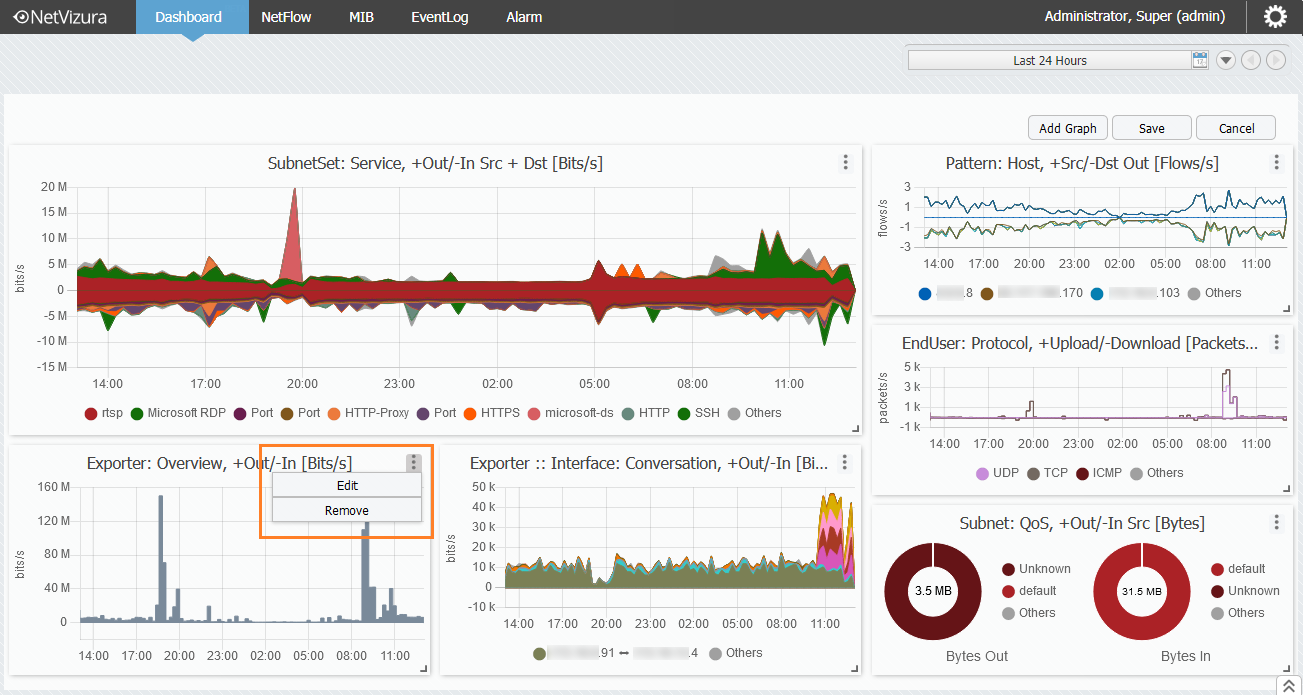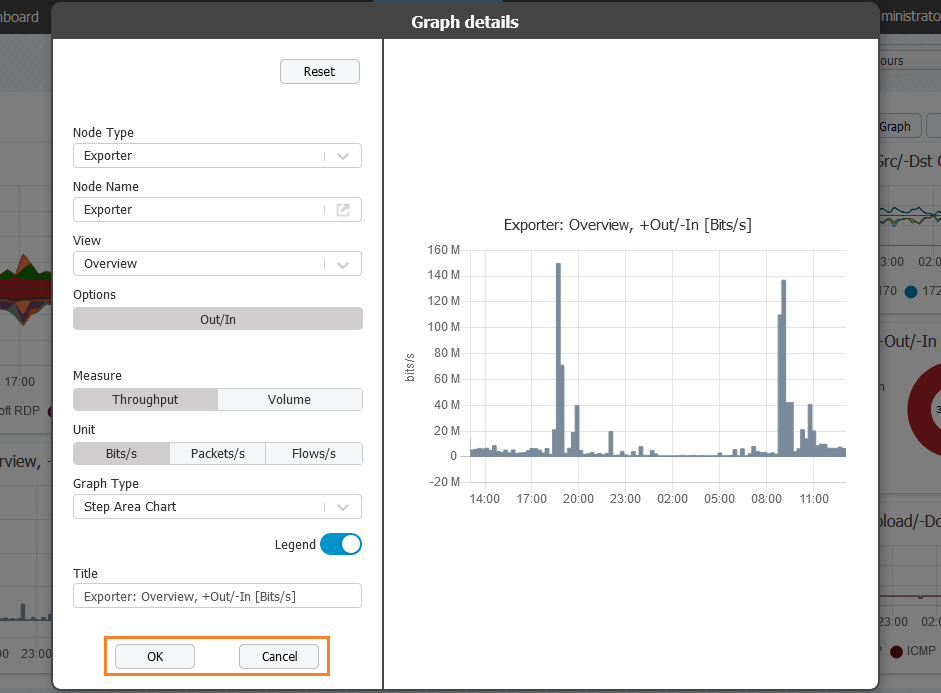Edit chart
Chart editing is available to you at any given moment, and it is doable by following the procedure described above.
All the amendments made to the dashboard or the chart can only be recorded by selecting the Save option in the top right corner of the dashboard. To reverse the changes of the dashboard and/or chart, press the Cancel button, also placed in the top right corner.