Versions Compared
Key
- This line was added.
- This line was removed.
- Formatting was changed.
Exporting Reports
| Anchor | ||||
|---|---|---|---|---|
|
Traffic Statistics can be exported to a PDF file in a form of report that can You can also export traffic data as a report in PDF file, that can be printed and presented to third parties.
To generate a traffic statistics report , click Report > Export in the upper right corner of the Main Panel while in Top N mode.
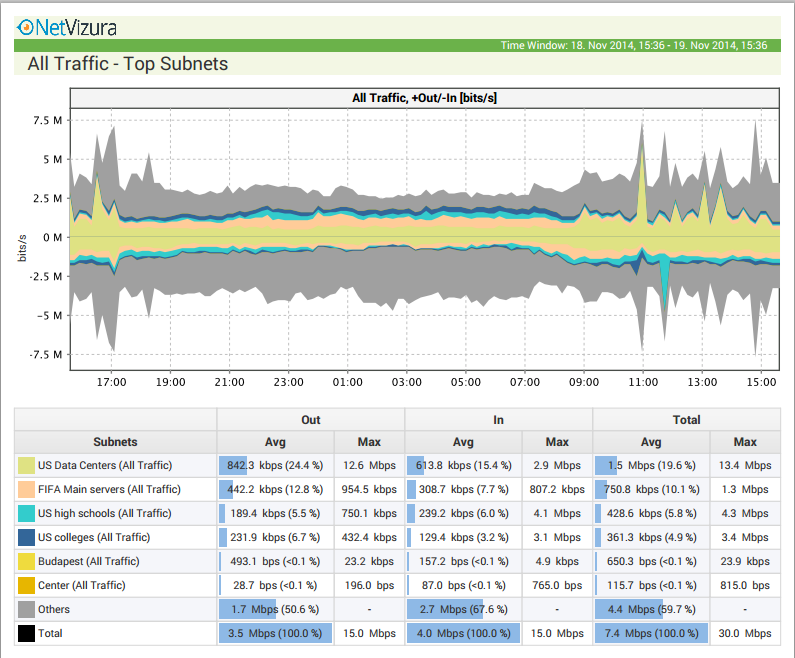 Image Removed
Image Removed
on a traffic view, click on the vertical ellipsis symbol in the upper right corner, and choose Report > Export from the provided menu..
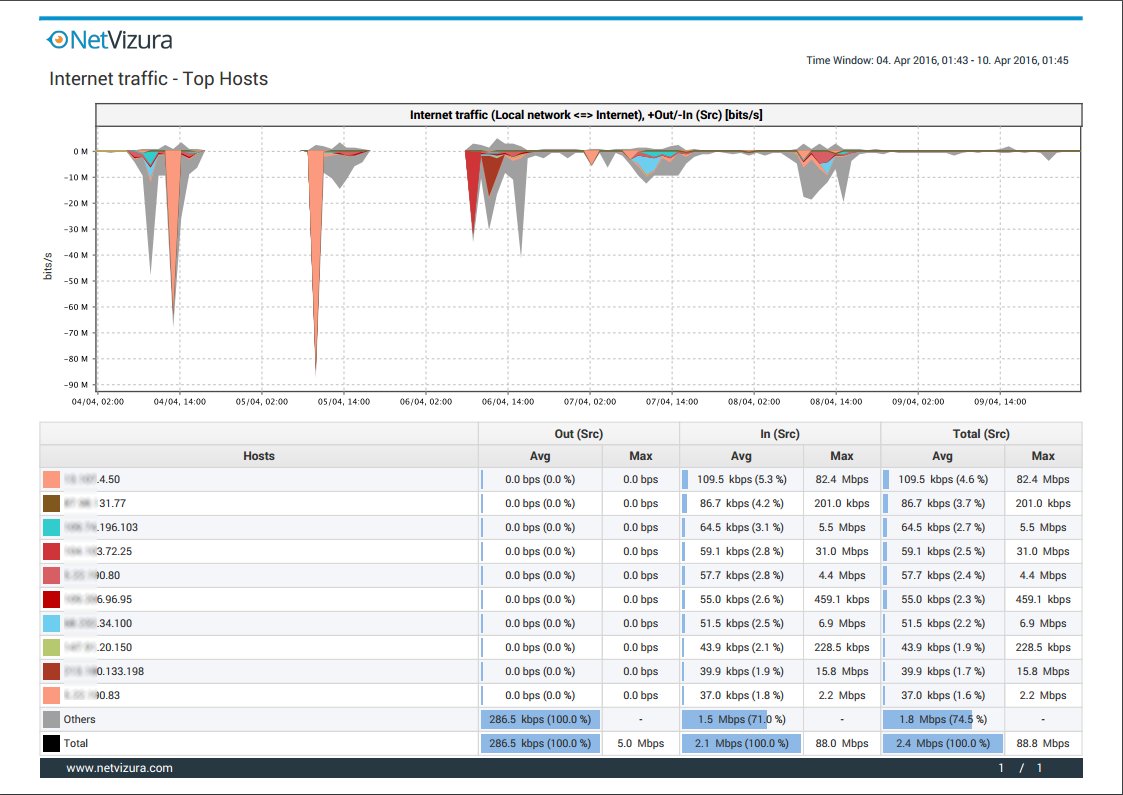 Image Added
Image Added
Screenshot Figure above shows an example of a PDF report generated by NetFlow Analyzer. This report was generated by clicking Report while node All Traffic (Traffic Pattern) and tab option Subnets was selected.from the Host view on Internet traffic pattern.
Export Isolated Top talker
While analyzing traffic and exploring traffic data, you can select and isolate one of the Top talkers from the table, as described in Working With Traffic Data. Once one Top talker is isolated, the exported PDF report will show that separated element on the main chart, together with the table of all Top talkers. The aforementioned element will be highlighted in the table.
For example, the following screenshot shows generated PDF with isolated Service (Microsoft RDP) and usage of that service during one day.
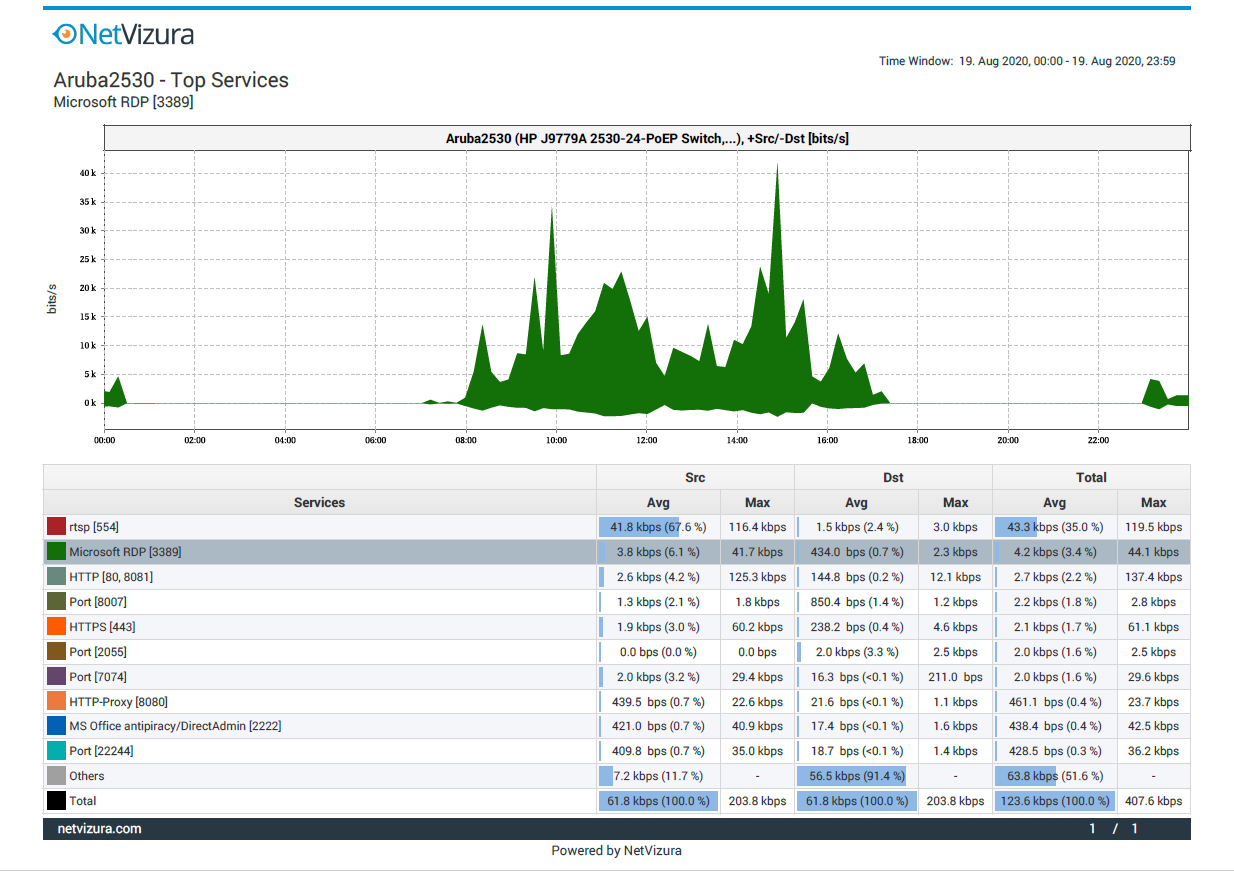 Image Added
Image Added
Moreover, it is also possible just to highlight one row from the Top talkers' table, without isolating the certain element. In this case, the exported PDF will still show all the Top talkers, however the particular table row would be highlighted.
On the screenshot that follows, you may see the example we have previously used, however in now one row is just highlighted, not isolated.
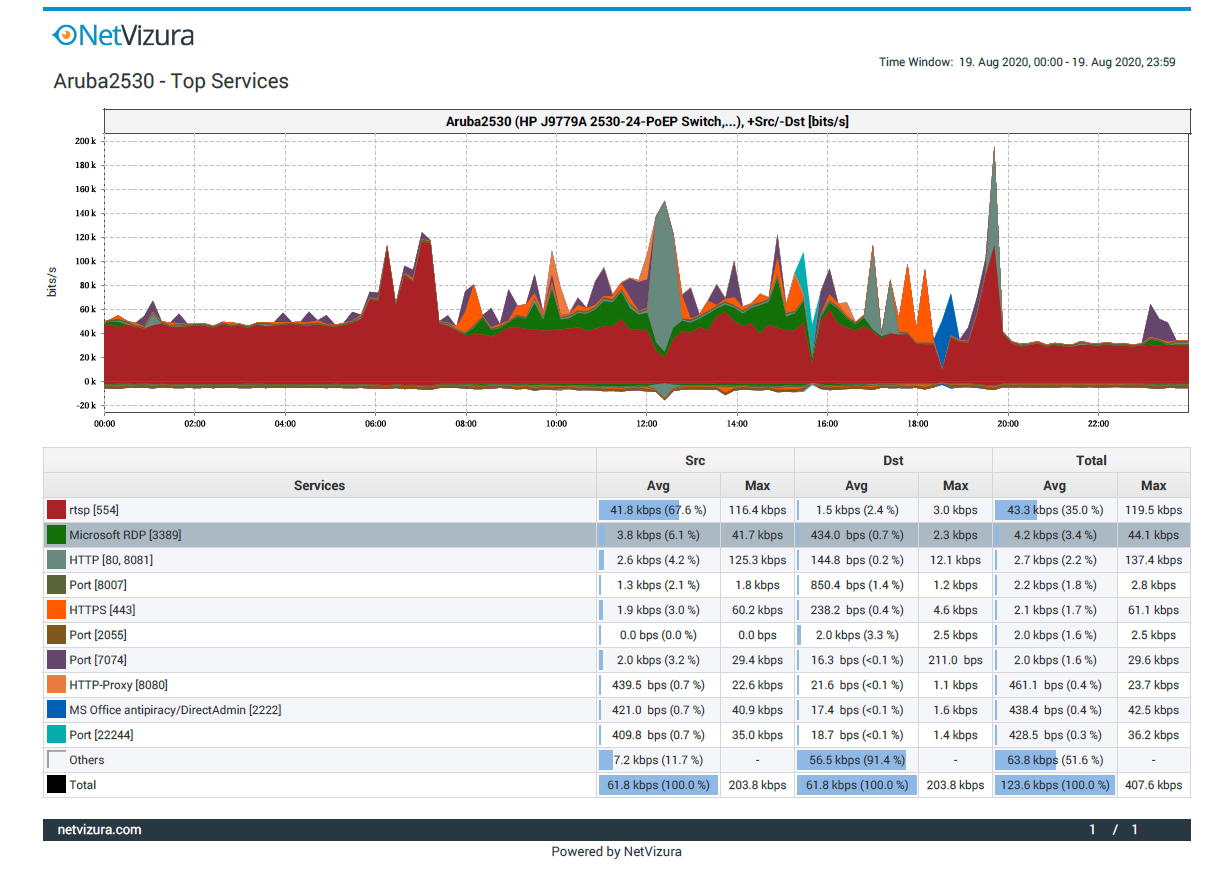 Image Added
Image Added
Scheduling Email Reports
| Anchor | ||||
|---|---|---|---|---|
|
| Panel | ||||||||
|---|---|---|---|---|---|---|---|---|
| ||||||||
|
| Info | ||
|---|---|---|
| ||
Excluding Others from top talkers chart, by clicking on the color box next to "Others" in the Others row, will also result exported PDF report without Others data on chart |
Adding Email Reports
Desired PDF report can be scheduled for periodical delivery via email.
To schedule email report, select Report > Schedule click on the vertical ellipsis symbol in the upper right corner of the Main Panel while , and choose Report > Export from the provided menu while in TopN mode ( Only available for users with write privileges).
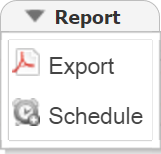
Here you are able to set report's:
- Name - that will be used in the further report management in the Settings
- To - third party recipients which will receive emails (
Recipient does not have to be included as NetVizura user, practically meaning that any email address can be used)
- Frequency - period when email will be delivered (
Email will be delivered on the 1st day of each period. For weekly reports, 1st day of the week depends the server local time configuration).
- Message - text that will show in the body of the email.
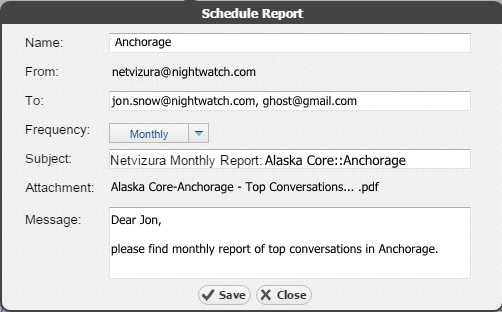
Managing Email Reports
Existing reports are further managed in ![]() Image Added >Settings > NetFlow Settings > Reports where scheduled reports can be edited, removed or cloned.
Image Added >Settings > NetFlow Settings > Reports where scheduled reports can be edited, removed or cloned.
To edit an existing report:
- Select pen icon (
 )
) - You are able to modify the following report's:
- Report Name
- To recipients
- Frequency
- Scope
Only same-level nodes are possible to change for the same report. All other report options, such as Throughput, bits, In/Out etc. are unchangeable)
- Subject of the message
- Message body
- Click Save
To remove a report, select minus icon (![]() )
)
To clone a report, select copy icon (![]() ), and follow modification steps similar to report editing.
), and follow modification steps similar to report editing.