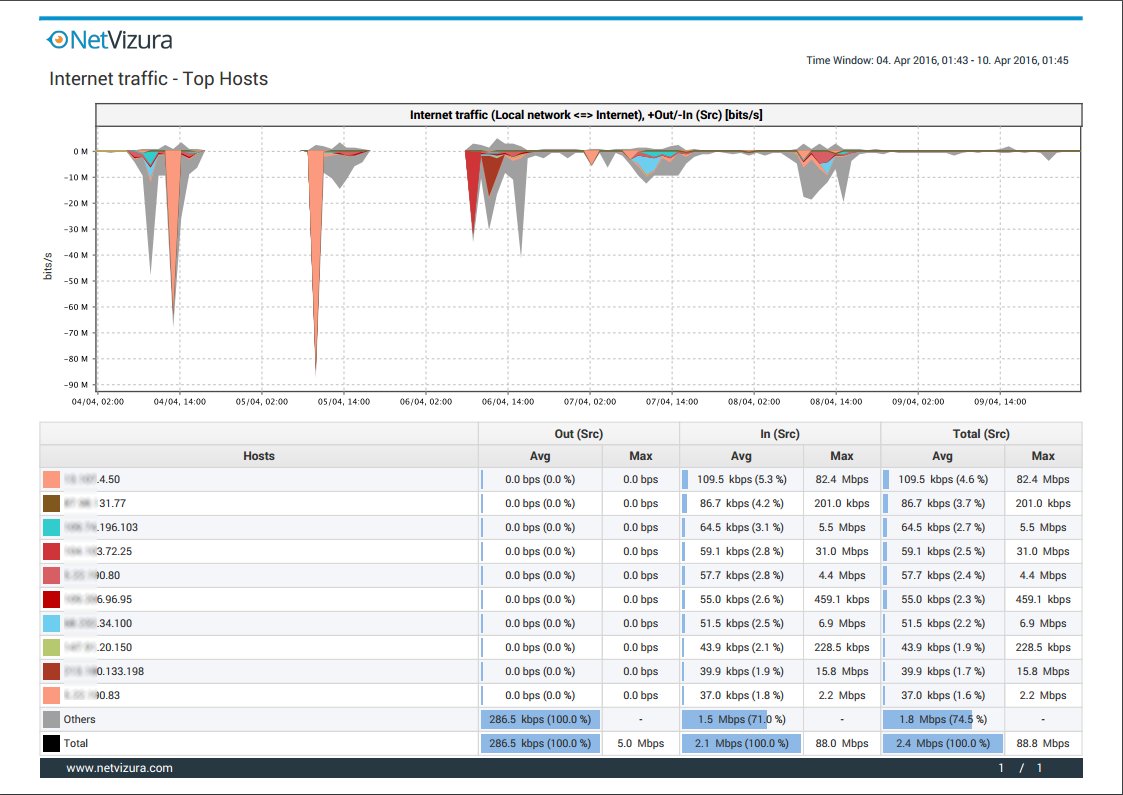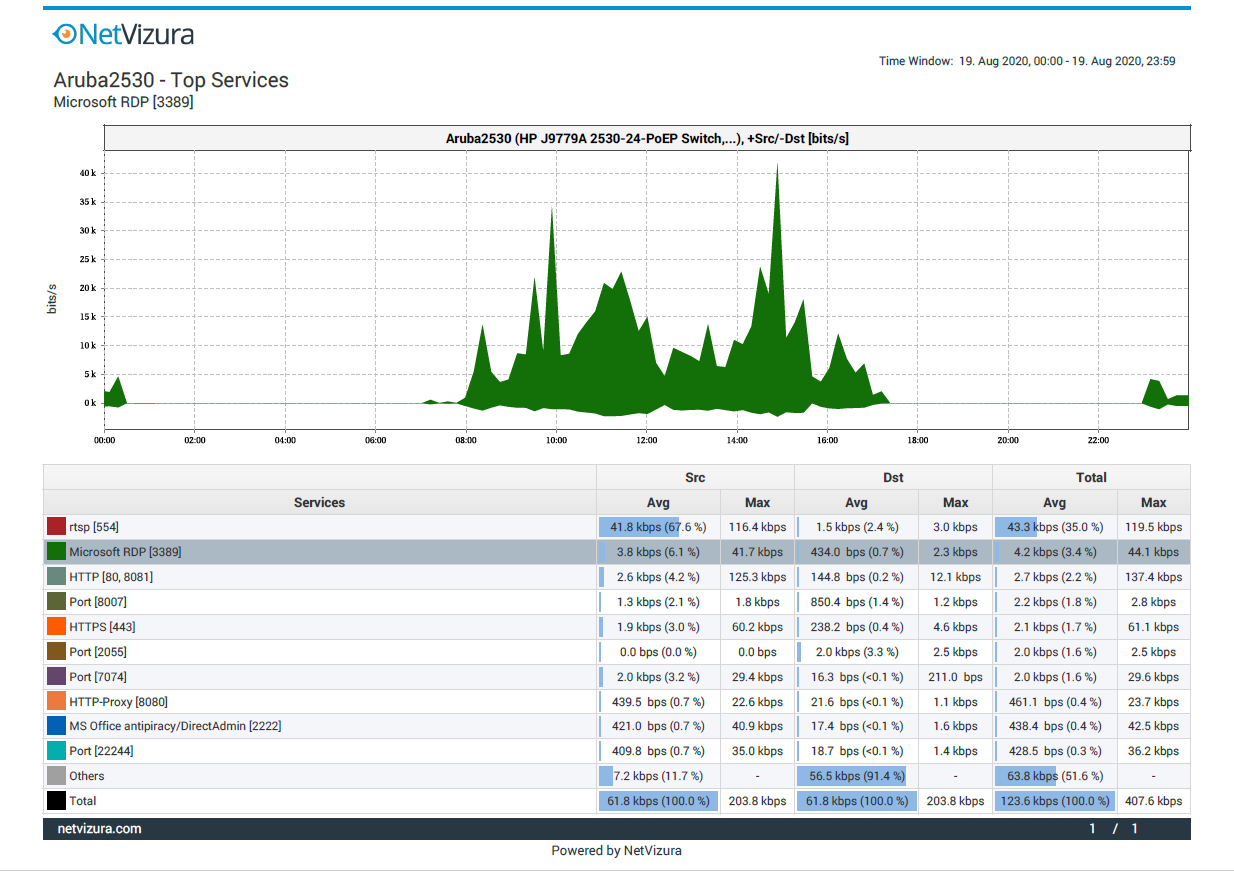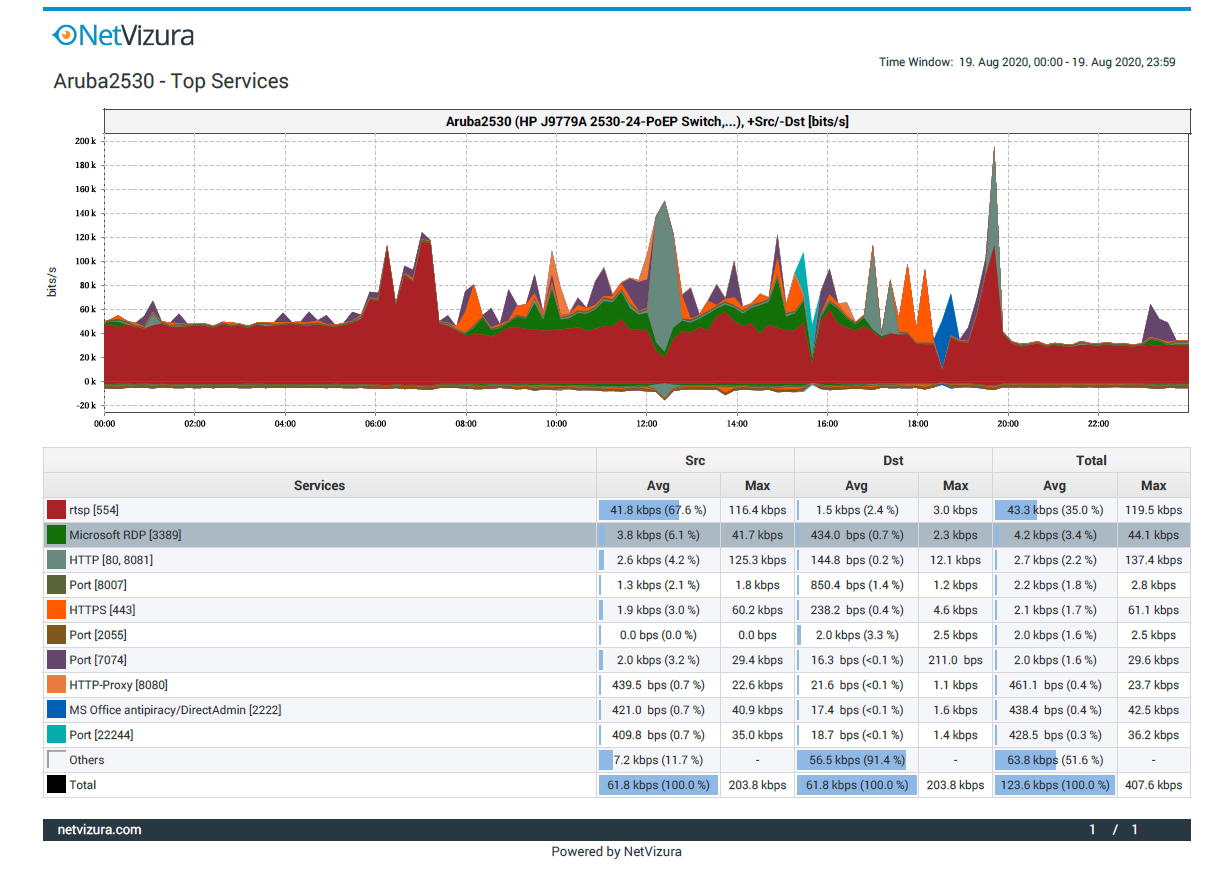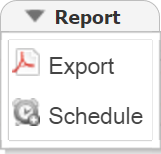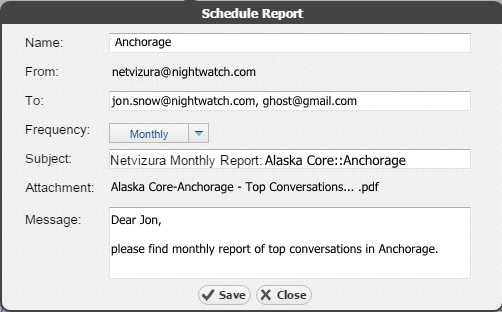Exporting Reports
You can also export traffic data as a report in PDF file, that can be printed and presented to third parties.
To generate a traffic report on a traffic view, click on the vertical ellipsis symbol in the upper right corner, and choose Report > Export from the provided menu..
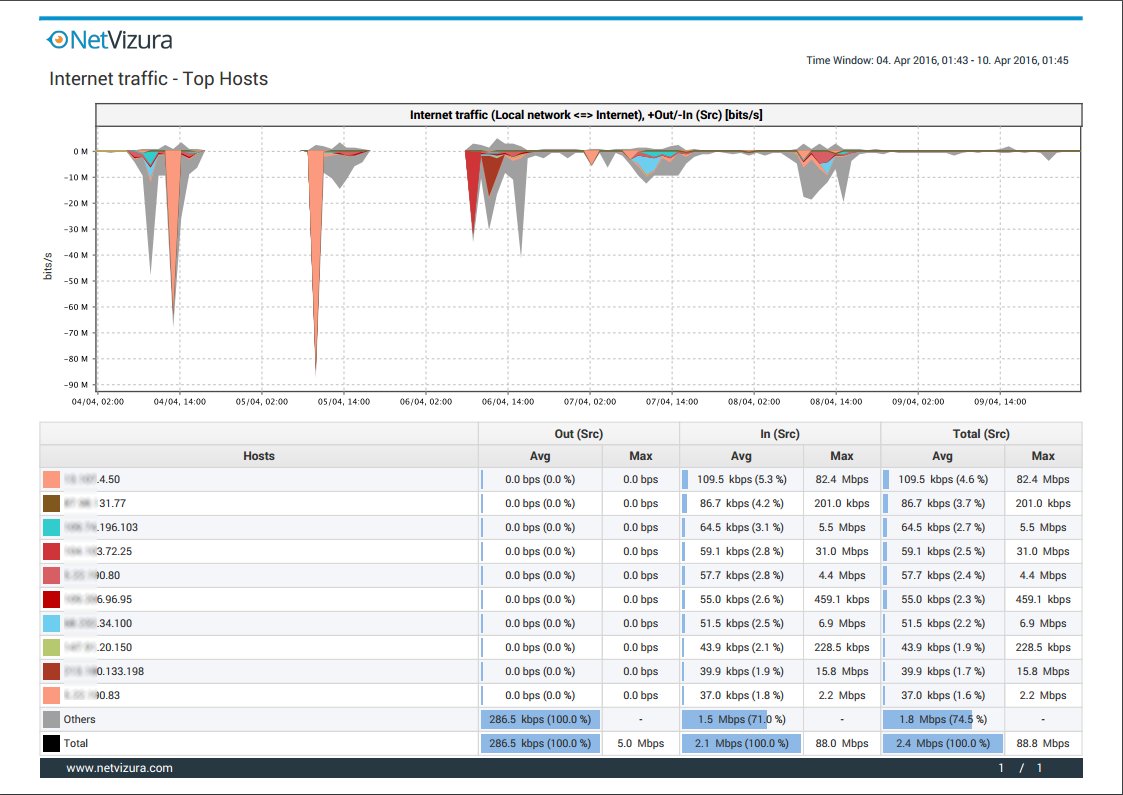
Screenshot above shows an example of a PDF report generated by NetFlow Analyzer. This report was generated from the Host view on Internet traffic pattern.
Export Isolated Top talker
While analyzing traffic and exploring traffic data, you can select and isolate one of the Top talkers from the table, as described in Working With Traffic Data. Once one Top talker is isolated, the exported PDF report will show that separated element on the main chart, together with the table of all Top talkers. The aforementioned element will be highlighted in the table.
For example, the following screenshot shows generated PDF with isolated Service (Microsoft RDP) and usage of that service during one day.
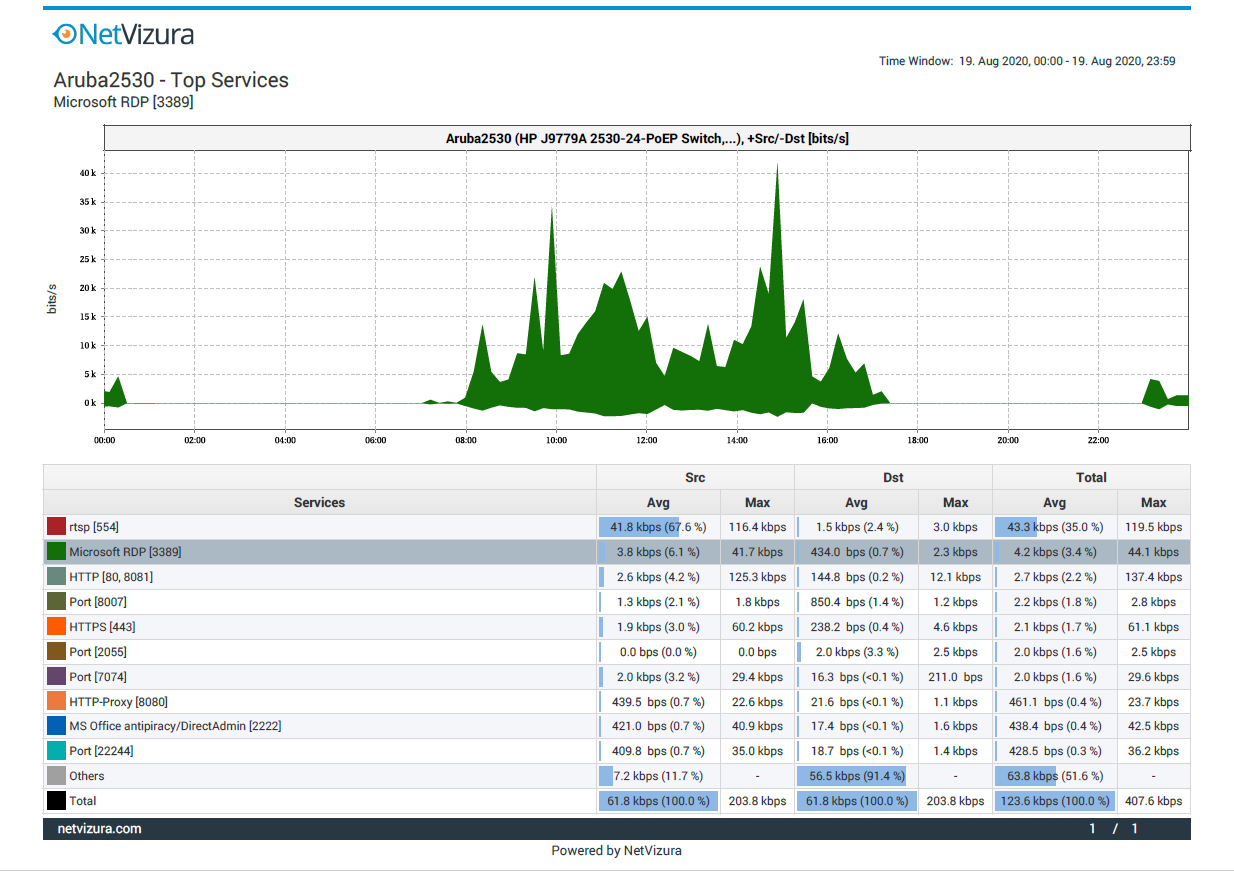
Moreover, it is also possible just to highlight one row from the Top talkers' table, without isolating the certain element. In this case, the exported PDF will still show all the Top talkers, however the particular table row would be highlighted.
On the screenshot that follows, you may see the example we have previously used, however in now one row is just highlighted, not isolated.
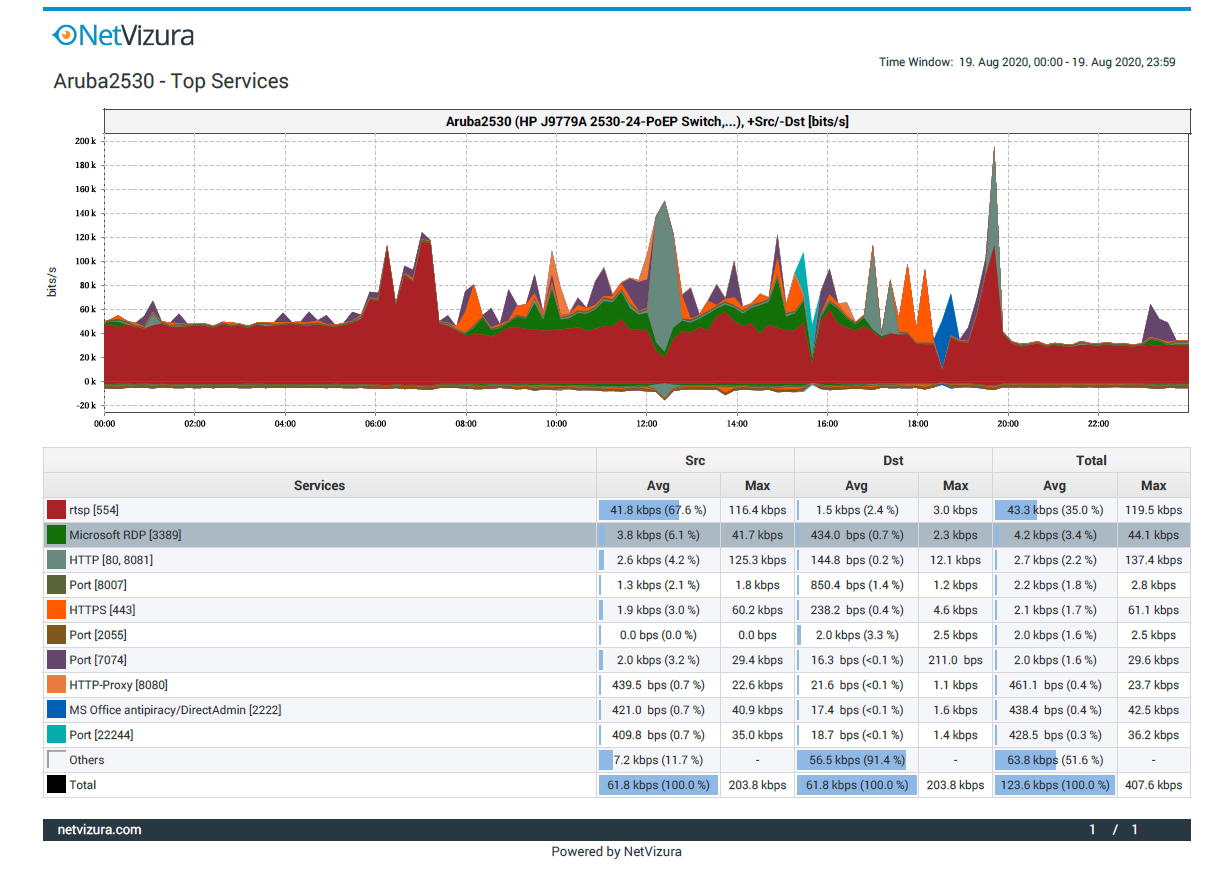
Scheduling Email Reports
Only available for users with write privileges).