Traffic Metrics
As a measurement unit for the observed traffic, the charts and table can show:
- Bits - bits per second (bits/s, bps)
- Packets - packets per second (packet/s, pps) and
- Flows - flows per second (flow/s, fps)
Top Talker Drill-Down
If a top talker is an exporter, interface, Subnet or Subnet Set, clicking on its name will result in the jump to that top talker in the Node Tree rather then the top talker isolation. The jump occurs because more detailed traffic for that top talker is available by jumping to its node then by simply isolating it on the chart.
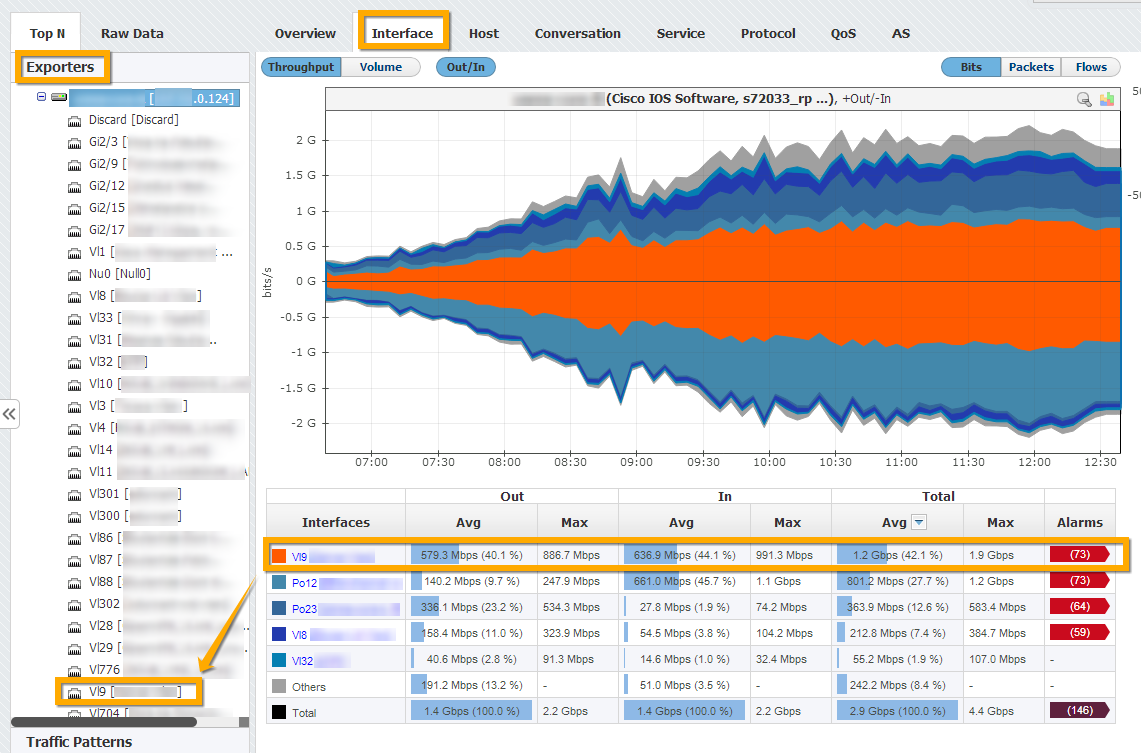
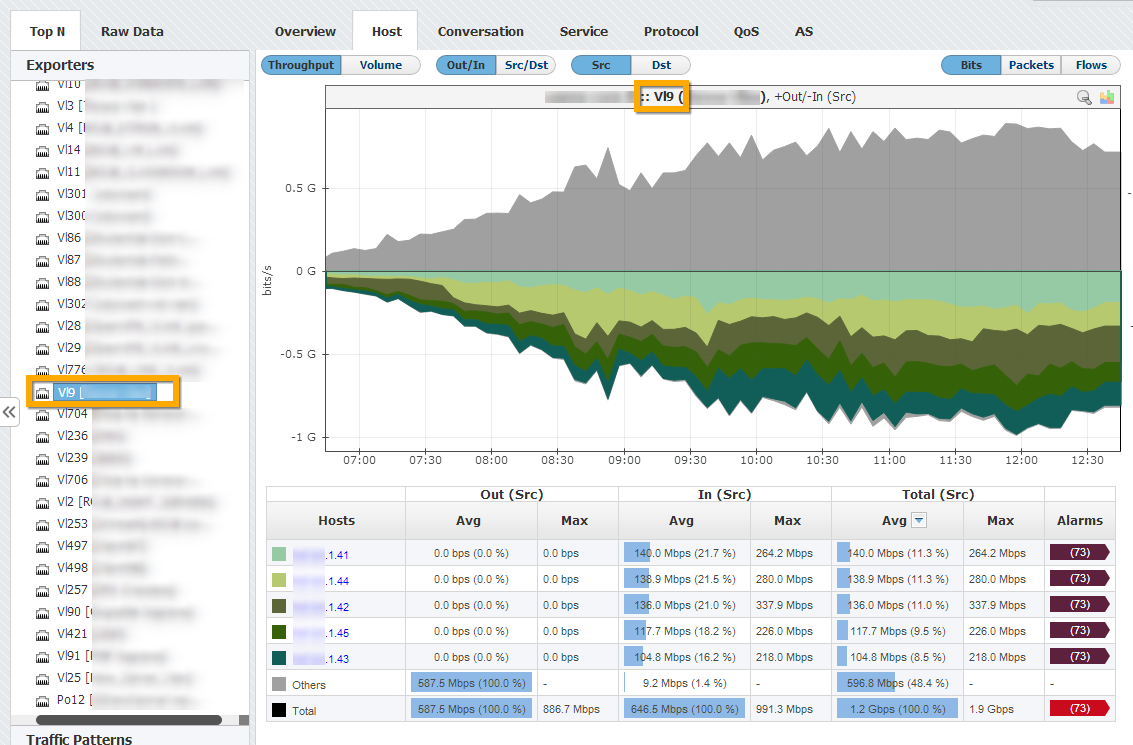
In the example above (first screenshot) you can see top interfaces of an exporter. If you click on the first interface Vl9, you will jump to that interface to view its traffic in more details (second screenshot above).
Top Talker Isolation
You can isolate contribution of any top talker by clicking on the top talker name in the table. This will reload the chart to show the contribution of the selected top talker only.
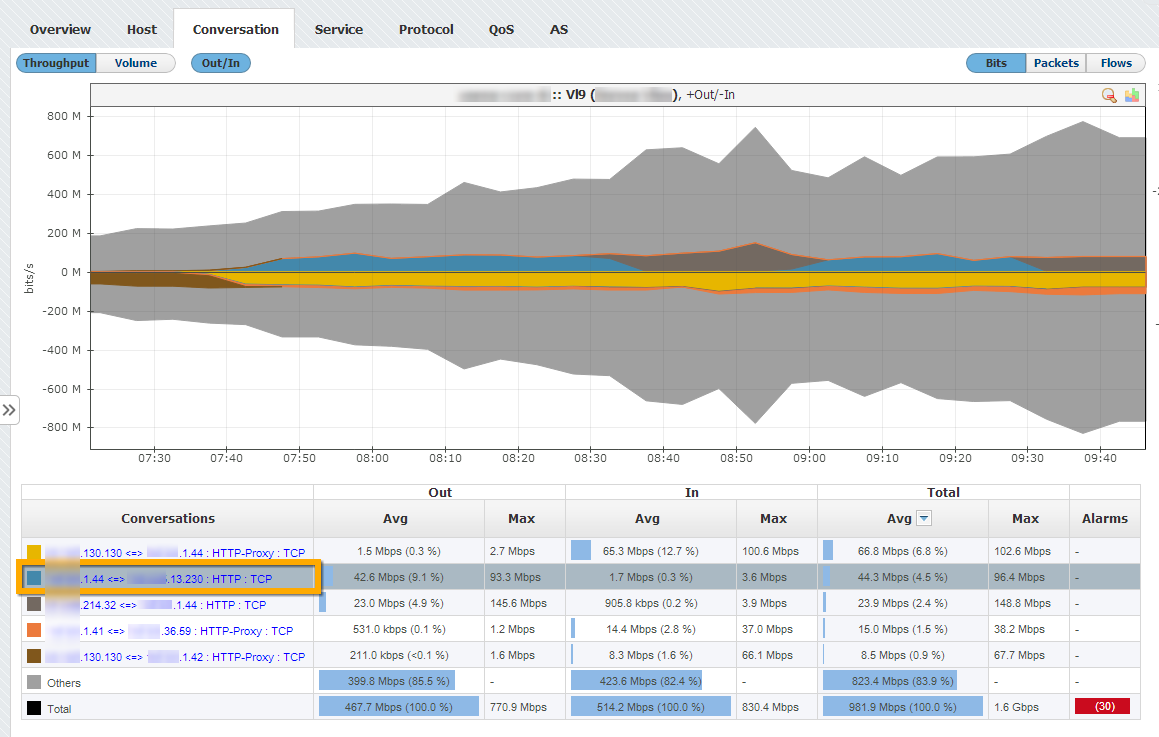
In the example above you can see top conversations. If you click on the second conversation A.B.1.44 => C.D.13.230 : HTTP : TCP, chart will reload to show the selected conversation traffic only (screenshot below).
To cancel the top talker isolation, click on the top talker name again.
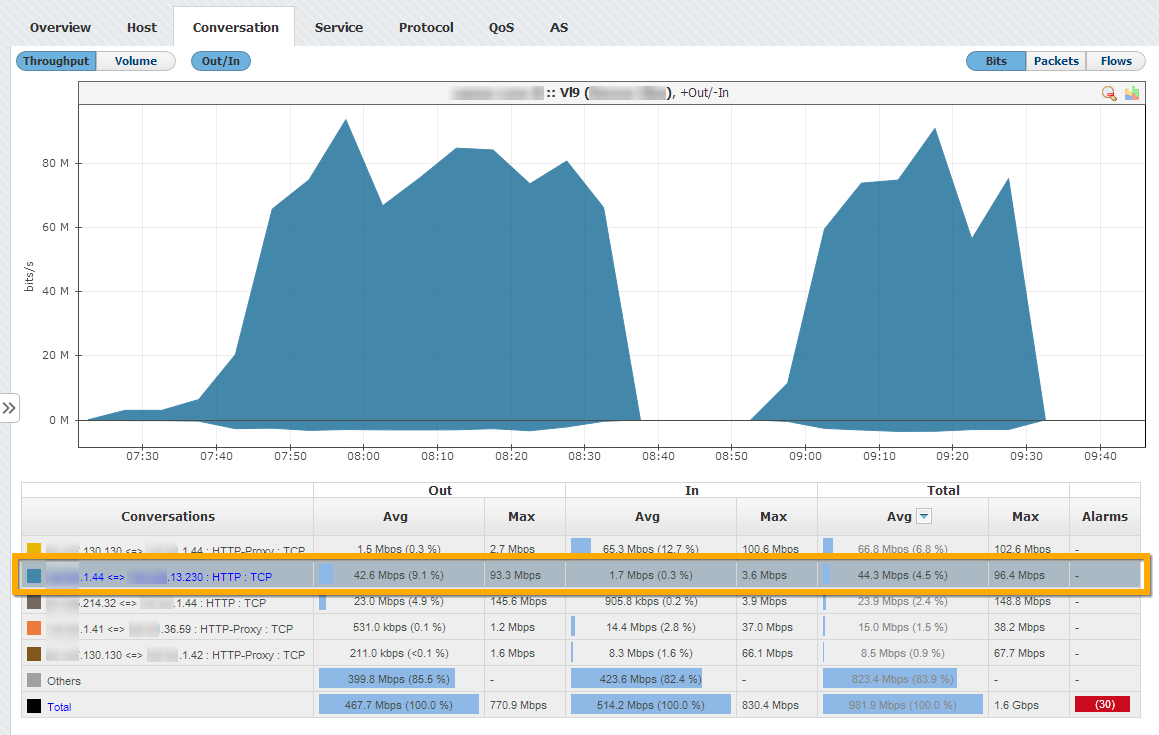
Top Talker Highlight
To highlight a top talker on the chart or table, simply click on it in the chart or on its table cell in the table. Chart field and table row will become highlighted:
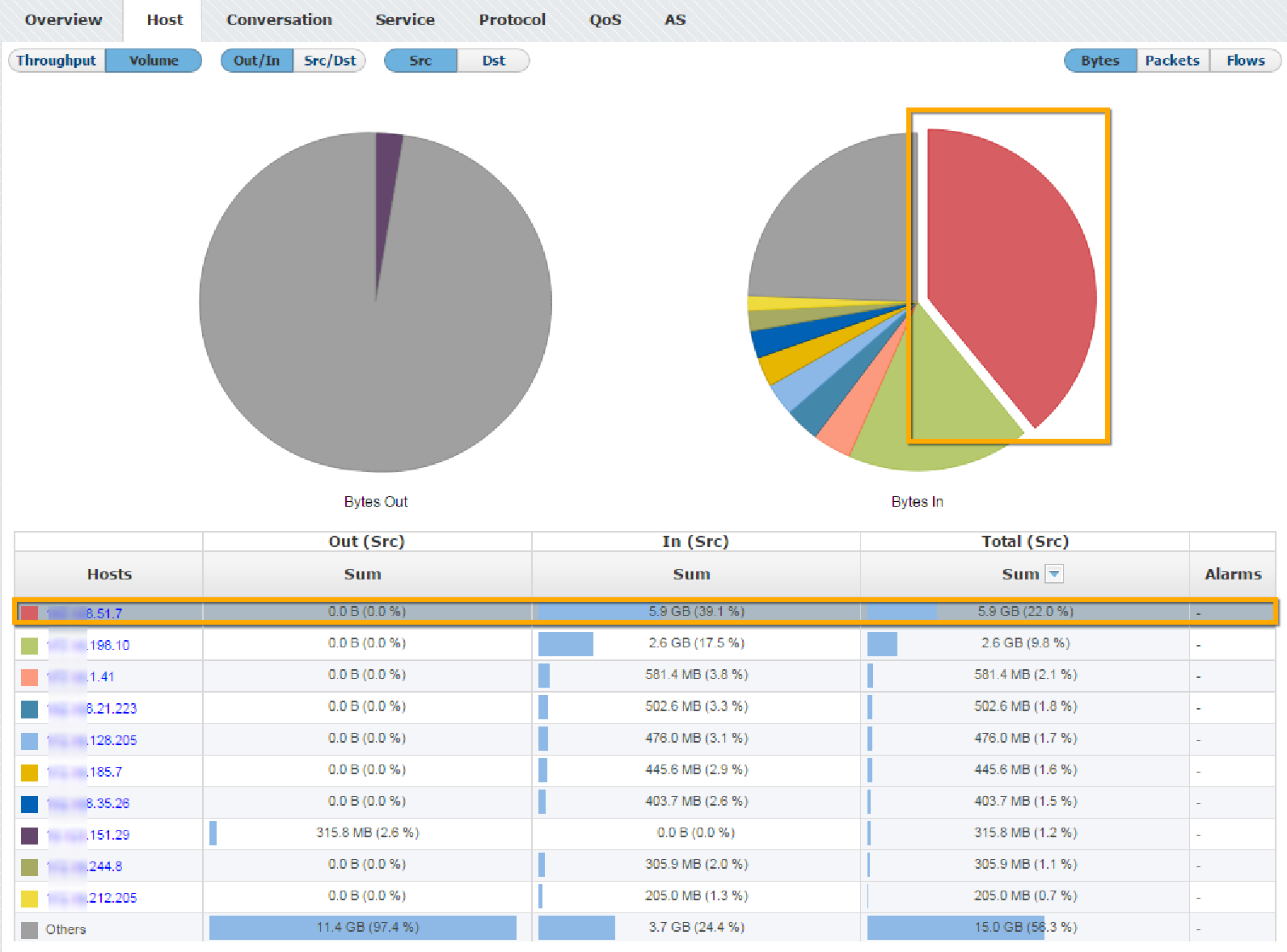
This can be very useful if colors on the chart are similar.
Excluding Others
You can easily remove Others traffic and have a clear view on your top talkers, by clicking on the color box next to "Others" in the Others row.
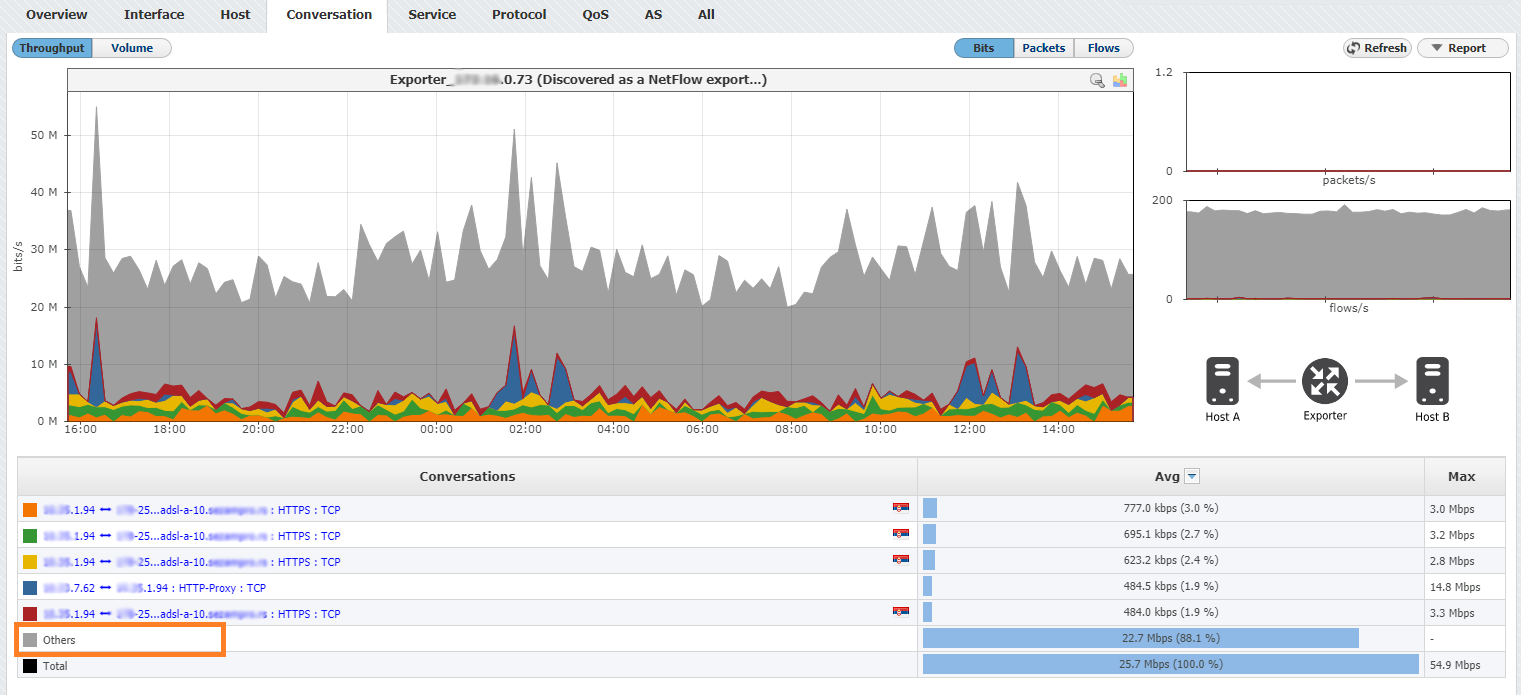
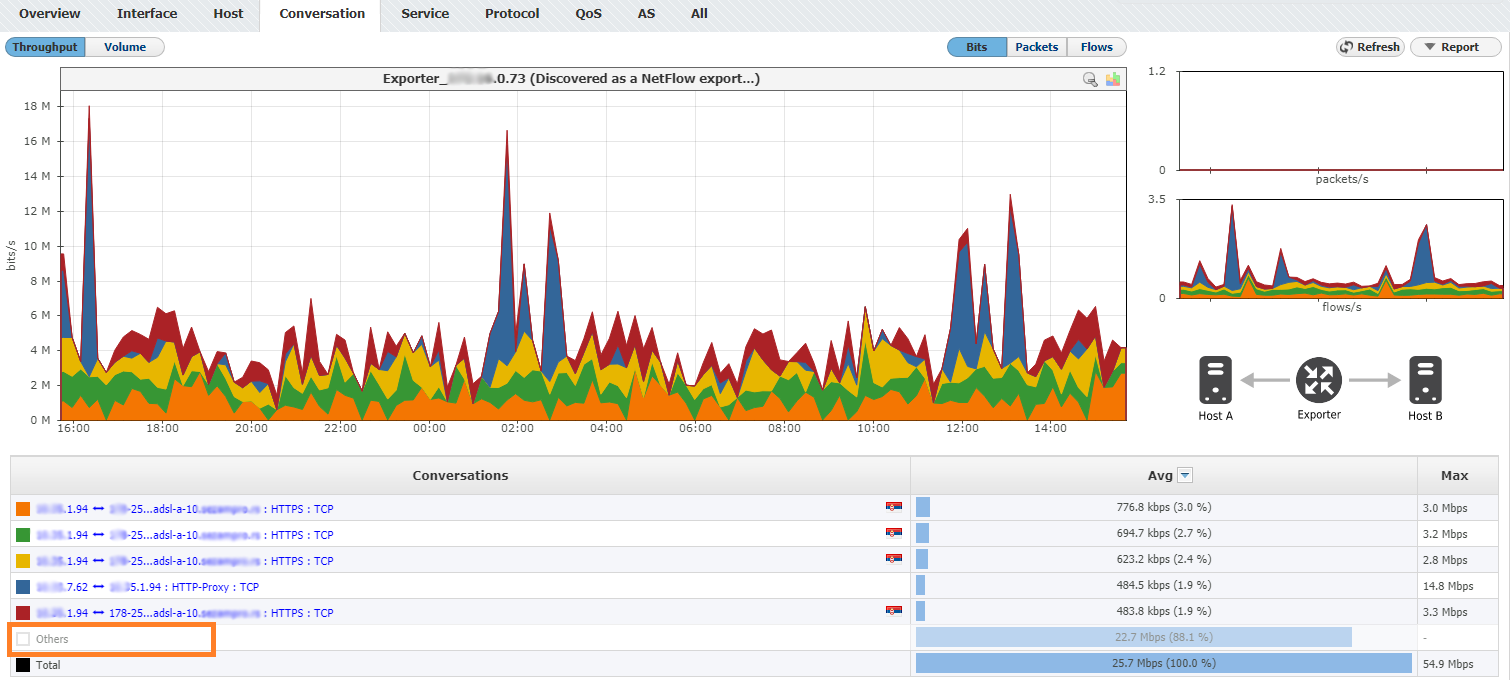
It will show the traffic on the chart only with top talkers included, without Others traffic. Change will only be applied to the chart and report, so that you can zoom in, investigate and export to PDF only top talkers. Total traffic in the table bellow will remain the same. Option is available for all tabs.