- Created by Miloš Zeković on 12 05, 2016
Before installing NetVizura make sure to set the time on your server correctly. Time change after the installation will invalidate the license!
NetVizura Installation Steps
To install NetVizura follow these steps:
Step 1: sudo command installation: yum install sudo
Step 2: Oracle Java 1.7 package installation:
- download .rpm JDK package from http://www.oracle.com/technetwork/java/javase/downloads/index.html
- install the downloaded package:
rpm -Uvh file_name.rpm - execute the following commands (adjust the filepath to the JDK installation path if needed)
alternatives --install /usr/bin/java java /usr/java/jdk1.7.0_21/jre/bin/java 20000alternatives --install /usr/bin/javaws javaws /usr/java/jdk1.7.0_21/jre/bin/javaws 20000alternatives --install /usr/bin/javac javac /usr/java/jdk1.7.0_21/bin/javac 20000alternatives --install /usr/bin/jar jar /usr/java/jdk1.7.0_21/bin/jar 20000
check if Java is properly installed with command
java -version
Step 3: Apache Tomcat 6 package installation:
- execute command
yum install tomcat6 - in folder /usr/sbin edit file tomcat6: change the line "set_javacmd" to "JAVACMD=/usr/java/latest/bin/java"
- save changes and start tomcat:
service tomcat6 start verify that Tomcat is running properly with the command
service tomcat6 statusadd Tomcat service to system startup:
chkconfig tomcat6 on
Step 4: PostgreSQL package installation:
edit file /etc/yum.repos.d/CentOS-Base.repo
in section [base] add line "exclude=postgresql*"
in section [updates] add line "exclude=postgresql*"
go to http://yum.postgresql.org/ and choose appropriate PostgreSQL package in regard to your CentOS version and architecture.
CentOS 6, 64 bit example: http://yum.postgresql.org/9.3/redhat/rhel-6-x86_64/pgdg-centos93-9.3-6.noarch.rpmin the folder where the file is downloaded execute command
rpm -ivh pgdg-centos93-9.3-6.noarch.rpmexecute command
yum install postgresql93-serverexecute command
service postgresql-9.3 initdbexecute command
service postgresql-9.3 startverify that PostgreSQL is running properly with the command
service postgresql-9.3 statusadd PostgreSQL service to system startup:
chkconfig postgresql-9.3 on
Step 5: Installing NetVizura package
yum localinstall downloaded_file_name.rpmStep 6: Verify installation
Now you can go to NetVizura web interface http://serverip:8080/netvizura. Default login credentials: For example, if your server IP is 1.1.1.1 then point your browser to http://1.1.1.1:8080/netvizura like in the screenshot below: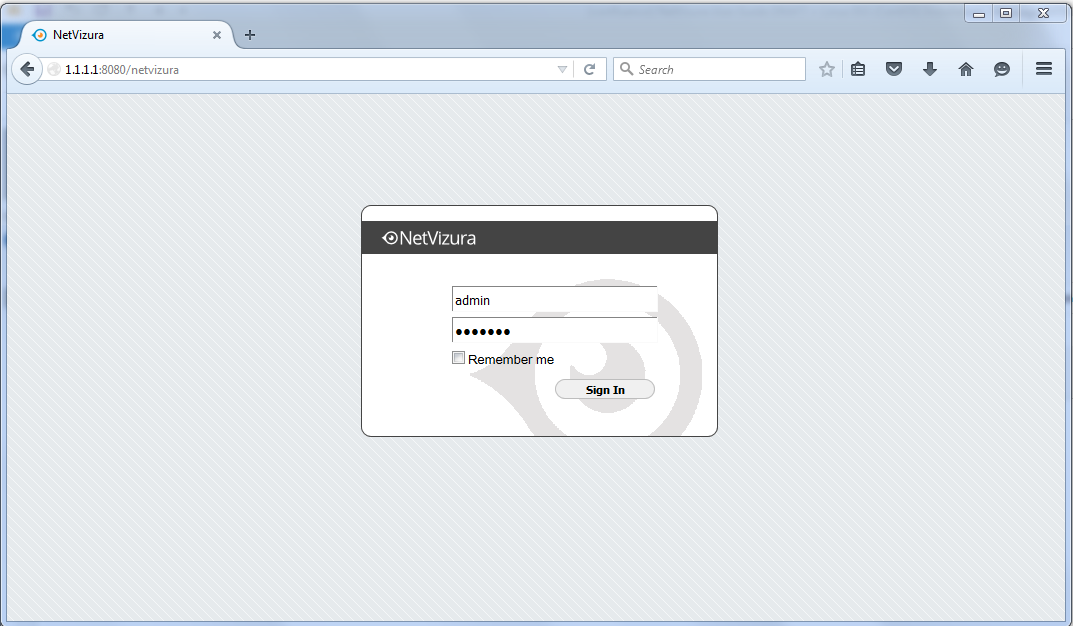
Post Install Steps
Tomcat Memory Allocation
After installation tweaking of configuration files is required in order to utilize the installed RAM to the fullest extent. The main consumers of RAM are operating system, PostgreSQL database and Tomcat. General rule for distributing memory is to split it in ratio 2:1 between PostgreSQL and Tomcat with 1 GB or more reserved for operating system.
For instance:
| Installed RAM | PostgreSQL | Tomcat | OS |
|---|---|---|---|
| 4 GB | 2 GB | 1 GB | 1 GB |
| 16 GB | 10 GB | 5 GB | 1 GB |
During installation NetVizura automatically allocates memory for Tomcat process. The amount allocated to Tomcat process is calculated according to the formula:
(RAMtotal - 1GB) / 3 but no less than 1GB.
For instance:
| Total RAM | Tomcat |
|---|---|
| 3 GB | 1 GB |
| 4 GB | 1 GB |
| 16 GB | 5 GB |
However, if you need to tweak Tomcat RAM allocation differently (the example for 2048MB):
- Edit file
/etc/tomcat6/tomcat6.conf - Locate
JAVA_OPTSenvironment variable that defines memory This line looks something like the following:JAVA_OPTS="${JAVA_OPTS} -Xmx1024m -Xms1024m" - Modify the
-Xmxand-Xmsto the same amount. This should look something like:JAVA_OPTS="${JAVA_OPTS} -Xmx2048M -Xms2048M" - Save the file and restart Tomcat:
service tomcat6 restart
Tweaking PostgreSQL
Tweaking PostgreSQL for best performance is a topic on which many books were written, but the following are some common sense suggestions. In general there are two groups of PostgreSQL tweaks that are helpful for NetVizura performance - "safe" and "unsafe" tweaks. "Safe" tweaks are those which can be applied in all cases. "Unsafe" tweaks trade reliability for performance. For the curious ones recommended reads (among countless others) are PostgreSQL Optimization Guide, PostgreSQL Tuning Guide, this article and this book.
In order to apply following tweaks edit file /var/lib/pgsql/PG_VERSION_NUMBER/data/postgresql.conf. You will need to restart the PostgreSQL service after done editing with command: service postgresql restart. Almost all of the following parameters are commented with carron character (#). Although these tweaks are considered "safe" do take notice of the default values. Usually you can comment out the parameter that has been changed and PostgreSQL will revert to the default value.
In the following example it is assumed that 4 GB of RAM is allocated for PostgreSQL. the recommended amount is PostgreSQL "safe" tweaks
parameter recommended value comment max_connections30 NetVizura rarely uses more than 10 connections simultaneously, but it is good to have some reserve shared_buffers1024MB the recommended amount is RAM/4effective_cache_size2048MB RAM/2, possibly even RAM * 3/4chekpoint_segments32 for write intensive apps (as NetVizura) it should be at least 16, with 32 as safe maximum checkpoint_completion_target0.9 default_statistics_target100 work_mem8MB - 12MB The formula used is max_connections*work_mem <= RAM/8, but using a bit more is still "safe"PostgreSQL "unsafe" tweaks
parameter recommended value comment maitenance_work_mem32MB speeds up DB self clean process, not really important wal_buffers16MB full_page_writesoff fsyncoff don't wait for HDD to finish previous write operation. This brings the most benefit, but is considered potentially the most unsafe of all. If there is OS or HDD failure in exact instant when PSQL issues write command to HDD, that data will be lost and the DB itself could be corrupted. On the other hand, DB can issue several magnitude more write commands in the same time period and consider all these done, thus improving write performance immensely. synchronous_commitoff similarly to "fsync" but less unsafe and with less benefit checkpoint_segments64 how much is cached in temp files before it is issued to proper DB files. Issuing big chunks of data for write rarely is usually better for performance than issuing small chunks often