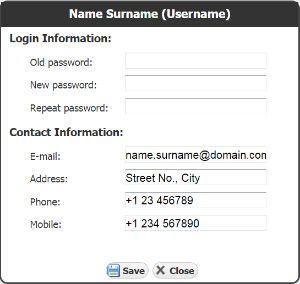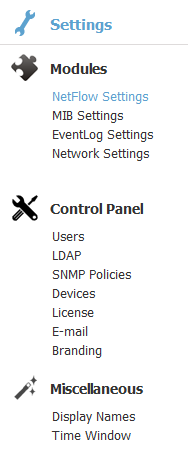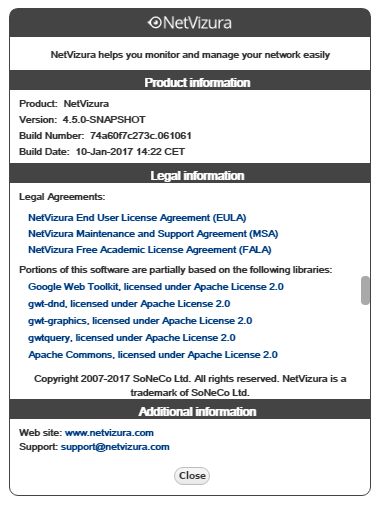User Menu
User Menu shows currently logged in user (username and user type) and allows access to options Log Out:
My Account
Use My Account to manage your account information and change your password.
To manage your NetVizura account:
- Hover over User Menu (in the upper right corner, besides Settings)
- Select My Account
- Click Edit
- Update your password or contact information
- Click Save
Log Out
To log out from NetVizura, simply hover over User Menu and select Logout.
Settings
To access Settings hover over the Settings Menu () and click Settings option.
Settings is divided in two panels: Settings Options Panel to the left and Main Settings Panel in the centre of the screen. Settings Panel will show specific settings depending on the settings option selected.
Settings Options Panel shows the following group of options:
- Modules Settings - settings for each module
- Control Panel Settings - user, LDAP, SNMP policies, license, Email and report branding settings
- Miscellaneous Settings - Time Window, date preferences and Display options
About Information
To access About hover over the Settings Menu () and click About option.
About shows:
- NetVizura product information:
- product name
- product version
- Additional information:
- website link
- support email
- Legal information:
- copyright information
- list of used libraries
- EULA