Raw Data files store flow records exported in a 5-minute interval.
Raw Data Tree groups Raw Data files in folders according to day/hour/minute. Selecting a node from the tree allows inspection of specific Raw Data files.
Inspecting Raw Data
To inspect Raw Data:
- Go To NetFlow > Raw Data > Files
- Specify time period in Time Window. The main panel and Raw Data Tree will show gathered files
- Select files you want to inspect from the Main Panel (or alternatively, select a single file from Raw Data Tree)
- Click Show Selected
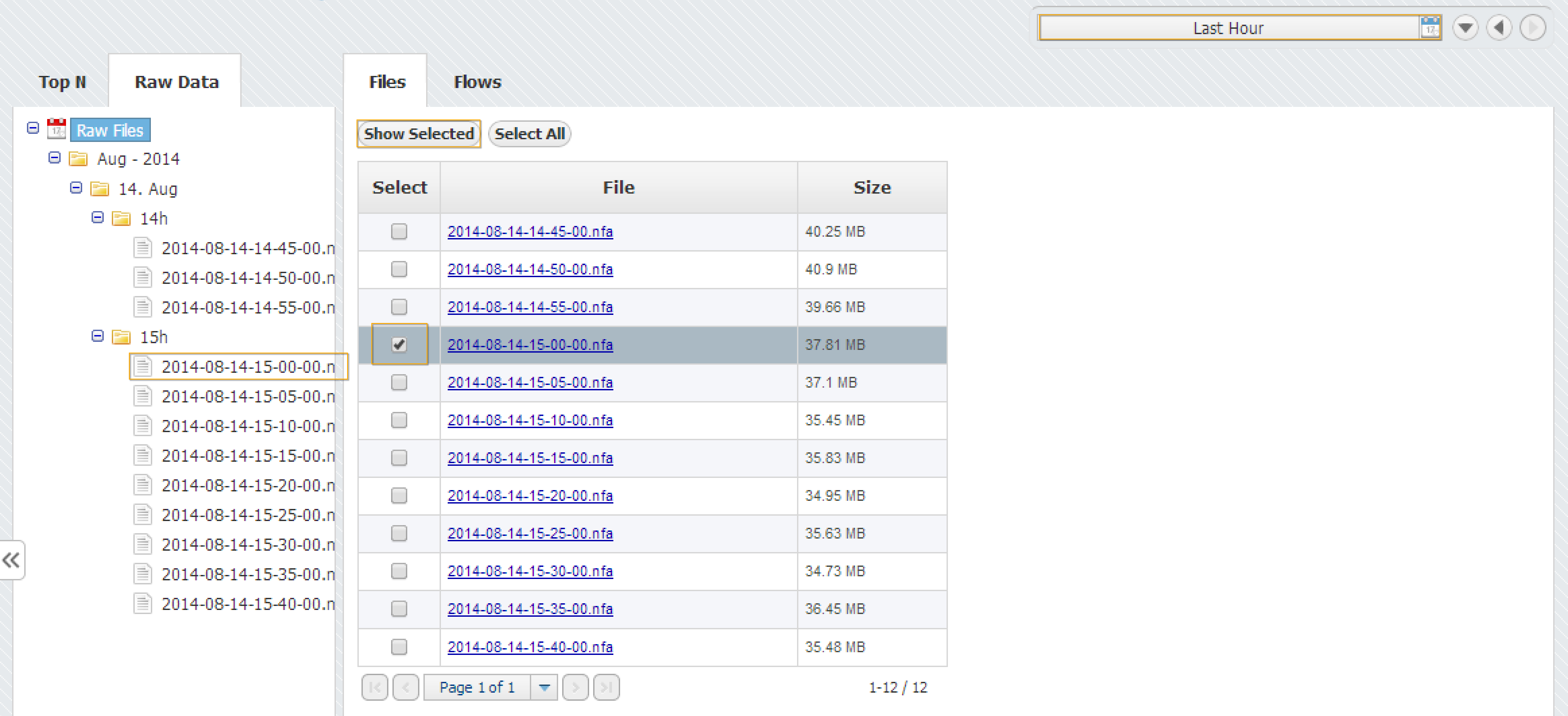
Raw Data table shows flow records from the selected Raw Data file(s). Data can be filtered, grouped and sorted the by almost any field (source IP address, Bytes, Protocol etc.).
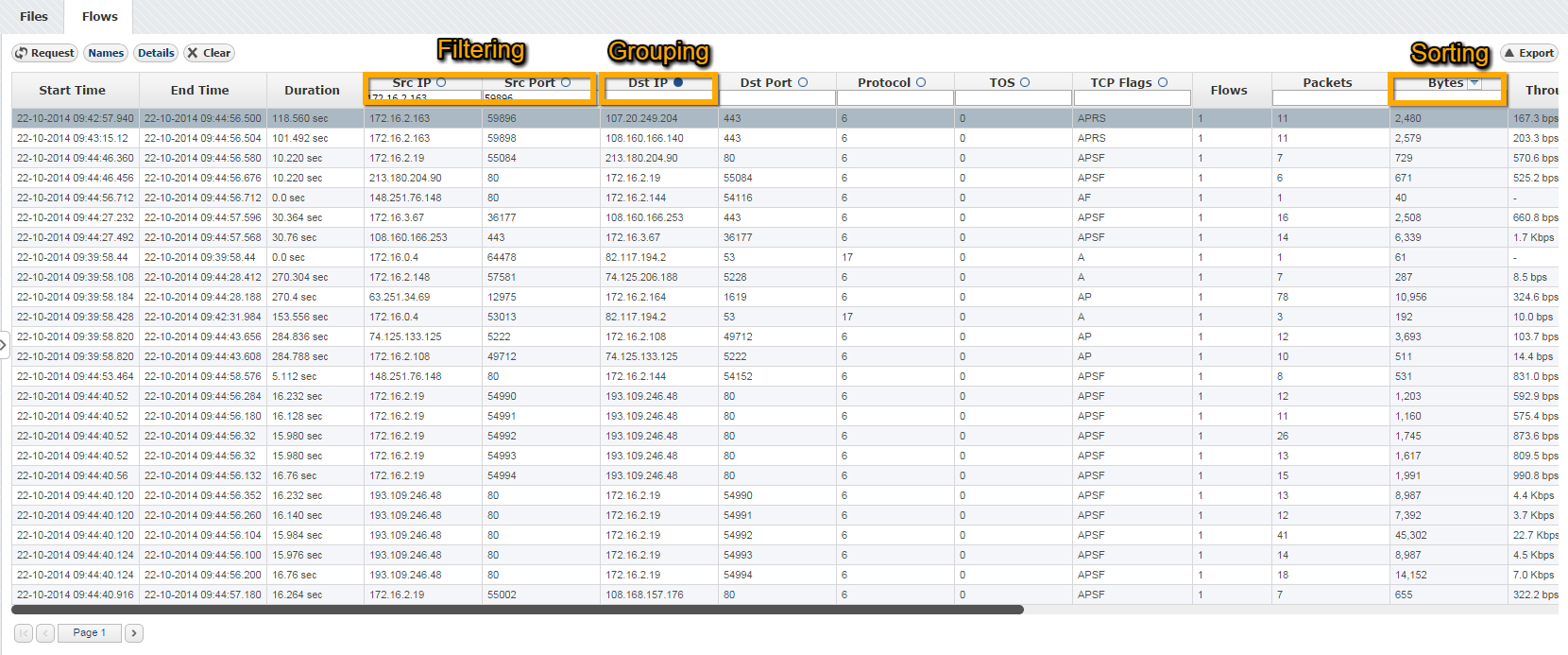
Clicking on button provides IP address resolution. If you move your mouse cursor over specific IP address you can see WhoIs information about that .
