Here you are able to set report's:
- Name - that will be used in the further report management in the Settings
- To - third party recipients which will receive emails (
 Recipient does not have to be included as NetVizura user, practically meaning that any email address can be used)
Recipient does not have to be included as NetVizura user, practically meaning that any email address can be used) - Frequency - period when email will be delivered (
 Email will be delivered on the 1st day of each period. For weekly reports, 1st day of the week depends the server local time configuration).
Email will be delivered on the 1st day of each period. For weekly reports, 1st day of the week depends the server local time configuration). - Message - text that will show in the body of the email.
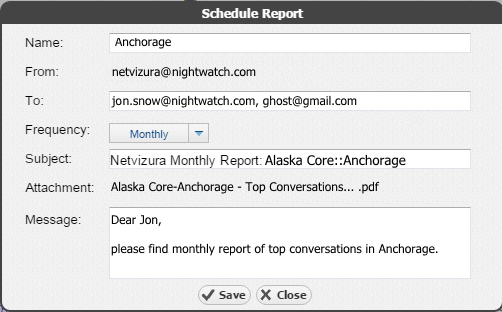
Managing Email Reports
Existing reports are further managed in  >Settings > NetFlow Settings > Reports where scheduled reports can be edited, removed or cloned.
>Settings > NetFlow Settings > Reports where scheduled reports can be edited, removed or cloned.
To edit an existing report:
- Select pen icon (
 )
) - You are able to modify the following report's:
- Report Name
- To recipients
- Frequency
- Scope
 Only same-level nodes are possible to change for the same report. All other report options, such as Throughput, bits, In/Out etc. are unchangeable)
Only same-level nodes are possible to change for the same report. All other report options, such as Throughput, bits, In/Out etc. are unchangeable) - Subject of the message
- Message body
- Click Save
To remove a report, select minus icon ( )
)
To clone a report, select copy icon ( ), and follow modification steps similar to report editing.
), and follow modification steps similar to report editing.