- Created by Ognjen Vučetić on 23 05, 2016
Before installing NetVizura make sure to set the time on your server correctly. Time change after the installation will invalidate the license!
Before installing NetVizura you will have to install: Oracle Java 7, Tomcat 7 or higher and PostgreSQL 9.3 or higher, in that order. The installation process has been tested on Windows Server 2008 R2 and Windows Server 2012 R2.
NetVizura Installation Steps
To install NetVizura on Windows follow these steps:
Step 1: Download and install Oracle Java 7 from Oracle official website www.oracle.com/technetwork/java/javase/downloads/index.html
Step 2: Download and install Tomcat 7+ as a service from Tomcat official website tomcat.apache.org. 32-bit/64-bit Windows Service Installer is available on the downloads page
- Make sure to install Tomcat as a service, otherwise NetVizura installation won't be able to complete successfully.
- Make sure you have exactly one version of Tomcat installed on your system, otherwise application might not work as expected.
Step 3: Download and install PostgreSQL 9.3+ from PostgreSQL official website http://www.postgresql.org/download/windows/
- While PostgreSQL installation you will be prompted for username and password, make sure that username is "postgres" and password is "postgres".
- Other values should stay the same (port 5432 and Default Locale).
- Make sure you have exactly one version of PostgreSQL installed on your system, otherwise application might not work as expected.
Step 4: Download NetVizura Windows Installer from NetVizura website and run installer with administrative privileges
Step 5: Follow the installation steps
Step 6: Verify installation
Now you can go to NetVizura web interface http://serverip:8080/netvizura. Default login credentials: For example, if your server IP is 1.1.1.1 then point your browser to http://1.1.1.1:8080/netvizura like in the screenshot below: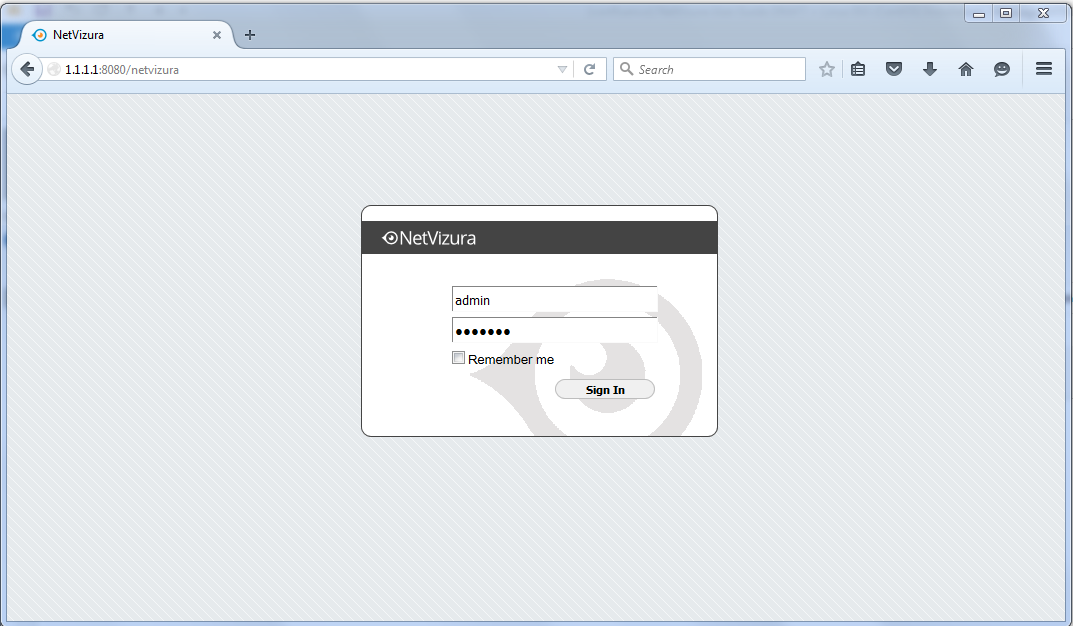
Post Install Steps
Tomcat Memory Allocation
After installation tweaking of configuration files is required in order to utilize the installed RAM to the fullest extent. The main consumers of RAM are operating system, PostgreSQL database and Tomcat. General rule for distributing memory is to split it in ratio 2:1 between PostgreSQL and Tomcat with 1 GB or more reserved for operating system. For instance:
Installed RAM | PostgreSQL | Tomcat | OS |
|---|---|---|---|
| 4 GB | 2 GB | 1 GB | 1 GB |
| 16 GB | 10 GB | 5 GB | 1 GB |
During installation NetVizura automatically allocates memory for Tomcat process. The amount allocated to Tomcat process is calculated according to the formula:
(RAMtotal - 1GB) / 3 but no less than 1GB.
For instance:
Total RAM | Tomcat |
|---|---|
| 3 GB | 1 GB |
| 4 GB | 1 GB |
| 16 GB | 5 GB |
However, if you need to tweak Tomcat RAM allocation differently (the example for 2048MB):
- Double click on Apache Tomcat Properties in system tray
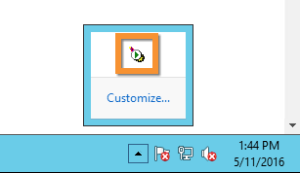
- In Java tab under Java options modify the
-Xmxparameter to allocate additional memory to Tomcat. Additionally, set parameter-Xmsto the same amount. Also set Initial memory pool and Maximum memory pool to the same amount. This should look like on picture below.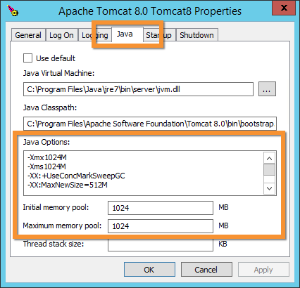
- Back to the General tab, click Stop and Start to restart Tomcat.
Tweaking PostgreSQL
Tweaking PostgreSQL for best performance is a topic on which many books were written, but the following are some common sense suggestions. In general there are two groups of PostgreSQL tweaks that are helpful for NetVizura performance - "safe" and "unsafe" tweaks. "Safe" tweaks are those which can be applied in all cases. "Unsafe" tweaks trade reliability for performance. For the curious ones recommended reads (among countless others) are PostgreSQL Optimization Guide, PostgreSQL Tuning Guide, this article and this book.
In order to apply following tweaks edit file postgresql.conf, this file is usually located in PostgreSQL data folder. You will need to restart the PostgreSQL service after done editing. Almost all of the following parameters are commented with carron character (#). Although these tweaks are considered "safe" do take notice of the default values. Usually you can comment out the parameter that has been changed and PostgreSQL will revert to the default value.
In the following example it is assumed that 4 GB of RAM is allocated for PostgreSQL. the recommended amount is PostgreSQL "safe" tweaks
parameter recommended value comment max_connections30 NetVizura rarely uses more than 10 connections simultaneously, but it is good to have some reserve shared_buffers1024MB the recommended amount is RAM/4effective_cache_size2048MB RAM/2, possibly even RAM * 3/4chekpoint_segments32 for write intensive apps (as NetVizura) it should be at least 16, with 32 as safe maximum checkpoint_completion_target0.9 default_statistics_target100 work_mem8MB - 12MB The formula used is max_connections*work_mem <= RAM/8, but using a bit more is still "safe"PostgreSQL "unsafe" tweaks
parameter recommended value comment maitenance_work_mem32MB speeds up DB self clean process, not really important wal_buffers16MB full_page_writesoff fsyncoff don't wait for HDD to finish previous write operation. This brings the most benefit, but is considered potentially the most unsafe of all. If there is OS or HDD failure in exact instant when PSQL issues write command to HDD, that data will be lost and the DB itself could be corrupted. On the other hand, DB can issue several magnitude more write commands in the same time period and consider all these done, thus improving write performance immensely. synchronous_commitoff similarly to "fsync" but less unsafe and with less benefit checkpoint_segments64 how much is cached in temp files before it is issued to proper DB files. Issuing big chunks of data for write rarely is usually better for performance than issuing small chunks often
- No labels