- Created by Siniša Uskoković on 12 05, 2016
NetVizura Installation Steps
To install NetVizura follow these steps:
Step 1: sudo package installation: execute apt-get install sudo
Step 2: Oracle Java 1.7 package installation:
Default Java implementation is OpenJDK. You need to install Oracle Java package. Java packages should be installed before the Tomcat7 packages, if not Tomcat will use OpenJDK
To add the WebUpd8 Oracle Java PPA repository to the Software Sources in Debian, use the following commands:
echo "deb http://ppa.launchpad.net/webupd8team/java/ubuntu precise main" | tee /etc/apt/sources.list.d/webupd8team-java.list
echo "deb-src http://ppa.launchpad.net/webupd8team/java/ubuntu precise main" | tee -a /etc/apt/sources.list.d/webupd8team-java.list
apt-key adv --keyserver hkp://keyserver.ubuntu.com:80 --recv-keys EEA14886- execute command
apt-get update- ignore the error about "public key is not available"
- execute command
apt-get install oracle-java7-installerand answer affirmatively to "Proceed without verification" and all other installation questions - execute command
ln-s/usr/lib/jvm/java-7-oracle/usr/lib/jvm/default-javato set Oracle's Java as a default Java on the system - check if java is properly installed with command
java -version
Step 3: Tomcat 7 package installation:
- execute command
apt-get install tomcat7 - start Tomcat:
service tomcat7 start - verify that Tomcat is running properly with the command
service tomcat7 status
Step 4: PostgreSQL package installation
Create a file pgdg.list in /etc/apt/sources.list.d/ with some text editor:
nano /etc/apt/sources.list.d/pgdg.listand add the following line:deb http://apt.postgresql.org/pub/repos/apt/ wheezy-pgdg mainexecute command:
wget --quiet -O - http://apt.postgresql.org/pub/repos/apt/ACCC4CF8.asc | sudo apt-key add -execute command
apt-get updateexecute command
apt-get install postgresql postgresql-clientverify that PostgreSQL is running properly with the command
service postgresql status
dpkg -i downloaded_file_name.deb Step 6: Verify installation
Now you can go to NetVizura web interface http://serverip:8080/netvizura. Default login credentials: For example, if your server IP is 1.1.1.1 then point your browser to http://1.1.1.1:8080/netvizura like in the screenshot below: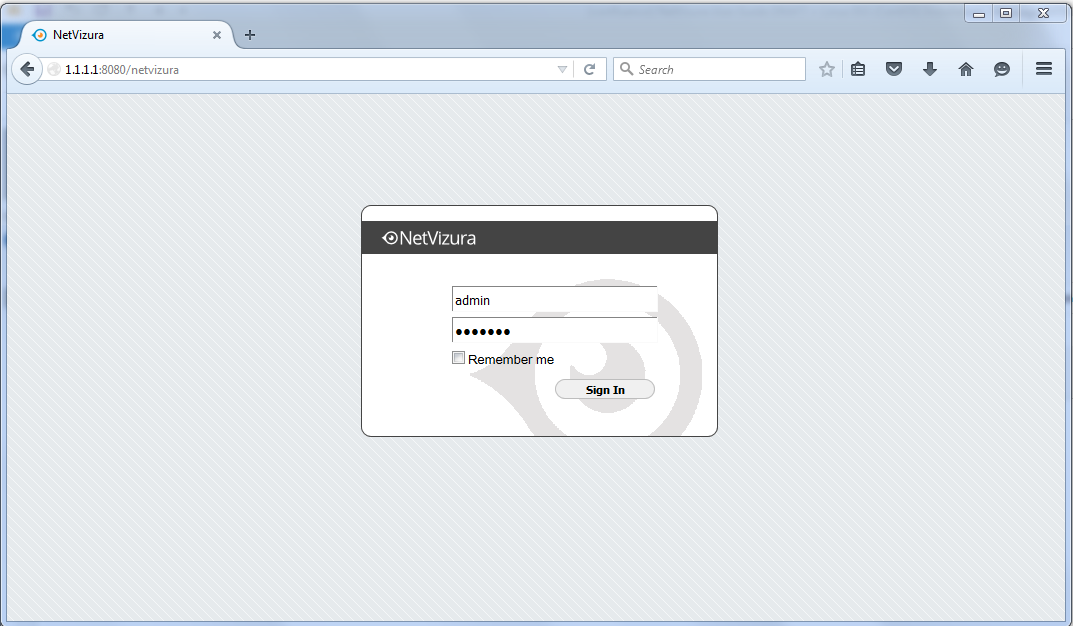
Post Install Steps
Tomcat Memory Allocation
After installation tweaking of configuration files is required in order to utilize the installed RAM to the fullest extent. The main consumers of RAM are operating system, PostgreSQL database and Tomcat. General rule for distributing memory is to split it in ratio 2:1 between PostgreSQL and Tomcat with 1 GB or more reserved for operating system. For instance:
| Installed RAM | PostgreSQL | Tomcat | OS |
|---|---|---|---|
| 4 GB | 2 GB | 1 GB | 1 GB |
| 16 GB | 10 GB | 5 GB | 1 GB |
During installation NetVizura automatically allocates memory for Tomcat process. The amount allocated to Tomcat process is calculated according to the formula:
(RAMtotal - 1GB) / 3 but no less than 1GB.
For instance:
| Total RAM | Tomcat |
|---|---|
| 3 GB | 1 GB |
| 4 GB | 1 GB |
| 16 GB | 5 GB |
However, if you need to tweak Tomcat RAM allocation differently (the example for 2048MB):
- Edit file
/etc/default/tomcat7 - Locate
JAVA_OPTSenvironment variable that defines memory and uncomment it if it is commented. This line looks something like the following:JAVA_OPTS="${JAVA_OPTS} -Xmx1024m -Xms1024m +UseConcMarkSweepGC" - Modify the
-Xmxparameter to allocate additional memory to Tomcat. Additionally, set parameter-Xmsto the same amount. This should look something like:JAVA_OPTS="-Djava.awt.headless=true -Xmx2048M -Xms2048M -XX:+UseConcMarkSweepGC" - Save the file and restart Tomcat:
service tomcat7 restart
Tweaking PostgreSQL
Tweaking PostgreSQL for best performance is a topic on which many books were written, but the following are some common sense suggestions. In general there are two groups of PostgreSQL tweaks that are helpful for NetVizura performance - "safe" and "unsafe" tweaks. "Safe" tweaks are those which can be applied in all cases. "Unsafe" tweaks trade reliability for performance. For the curious ones recommended reads (among countless others) are PostgreSQL Optimization Guide, PostgreSQL Tuning Guide, this article and this book.
In order to apply following tweaks edit file In the following example it is assumed that 4 GB of RAM is allocated for PostgreSQL. the recommended amount is /etc/postgresql/PG_VERSION_NUMBER/main/postgresql.conf. You will need to restart the PostgreSQL service after done editing with command: service postgresql restart. Almost all of the following parameters are commented with carron character (#). Although these tweaks are considered "safe" do take notice of the default values. Usually you can comment out the parameter that has been changed and PostgreSQL will revert to the default value. PostgreSQL "safe" tweaks
parameter recommended value comment max_connections30 NetVizura rarely uses more than 10 connections simultaneously, but it is good to have some reserve shared_buffers1024MB the recommended amount is RAM/4effective_cache_size2048MB RAM/2, possibly even RAM * 3/4chekpoint_segments32 for write intensive apps (as NetVizura) it should be at least 16, with 32 as safe maximum checkpoint_completion_target0.9 default_statistics_target100 work_mem8MB - 12MB The formula used is max_connections*work_mem <= RAM/8, but using a bit more is still "safe"PostgreSQL "unsafe" tweaks
parameter recommended value comment maitenance_work_mem32MB speeds up DB self clean process, not really important wal_buffers16MB full_page_writesoff fsyncoff don't wait for HDD to finish previous write operation. This brings the most benefit, but is considered potentially the most unsafe of all. If there is OS or HDD failure in exact instant when PSQL issues write command to HDD, that data will be lost and the DB itself could be corrupted. On the other hand, DB can issue several magnitude more write commands in the same time period and consider all these done, thus improving write performance immensely. synchronous_commitoff similarly to "fsync" but less unsafe and with less benefit checkpoint_segments64 how much is cached in temp files before it is issued to proper DB files. Issuing big chunks of data for write rarely is usually better for performance than issuing small chunks often