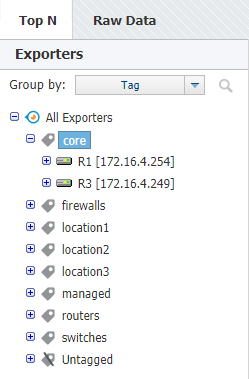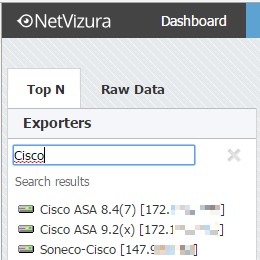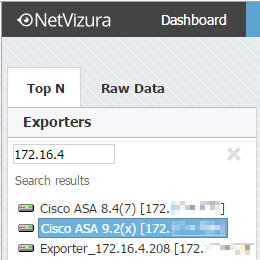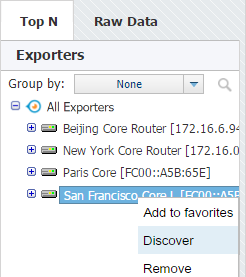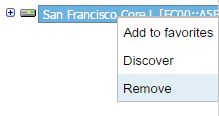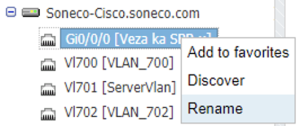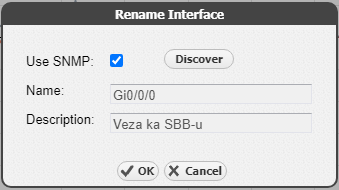Grouping Exporters by Tag
While navigating and working with your exporters, you might want to quickly access some specific exporters depending on their attribute.
For this reason, NetFlow Analyzer menu has a possibility of grouping exporters based on any customly defined tag. For example, you can separate core and location devices, managed and non-managed, routers, switches and firewalls, etc.
Simply, choose Group by: Tag from drop-down picker available in Menu Panel.
Single exporter can have more than one assigned tag, and in that case it will appear multiple times in the exporter tree.
To learn how to create a tag, see Working with Tags.
Searching for Exporter
You can search for exporters by clicking the magnifying glass icon and then typing in part of the exporter's name.
You can navigate search results using up and down cursor keys on your keyboard. Selecting search result by clicking on it or by pressing Enter key will display its Overview on the right. Clicking the X icon takes you back to Exporters tree view with selected exporter in focus.
Another way to search for exporters is by theirs IP address. Just type in part of the exporter IP address to show matching exporters.
After that, name discovering process is very easy:
- Go to Top N > Exporters tree
- Right click on exporter or interface node
- Select Discover
Exporter or interface name will be set to sysName, while description (in tooltip) will be set to sysDescr value received via SNMP request.
After discovery, additional information about the selected exporter or interface is available in the Details panel (Read more in chapter Traffic Details).
You can test SNMP configuration on your devices from NetVizura shell by using command:
[root@NetVizura ~]# snmpwalk -v <SNMP VERSION> -c <SNMP COMMUNITY> <IP ADDRESS>
Example:[root@NetVizura ~]# snmpwalk -v 2c -c public 192.168.2.101
- Go to Top N > Exporters tree
- Right click on exporter node
- Select Remove
- Confirm your administrator password
- Click OK
- Go to Top N > Exporters tree
- Right-click on the interface node
- Select Rename
- Pop-up will appear
Click on the Discover button will populate name and description fields with information obtained with SNMP.
If the Use SNMP button is selected, changing the name and the description will be disabled.
When unselected, changing the name and the description will be enabled, and in the next discovery of the interface name and description will not be overwritten.
Click on the OK button will save changes in the database.