- Created by Nenad Spasic on 13 12, 2021
NetVizura needs dedicated server
Due to security reasons, make sure that your server or VM doesn't have anything installed on it before NetVizura installation. Other software of services running on the same server can impact installation.
NetVizura needs correct time
Before installing NetVizura make sure to set the time on your server correctly. Time change after the installation will invalidate the license!
NetVizura installation needs internet access
NetVizura requires working connection to the internet to install required dependent software. Once the installation is successfully conducted, you can turn off internet access for NetVizura server.
The following guide discusses installation of NetVizura from the OVA image.
netvizura-x.y.z-linux.ova is a modified installation of Ubuntu 20.04 Linux operating system. The ova file provides fast and easy way to install NetVizura and operating system on your virtual hypervisor.
NetVizura.ova includes following software packages:
- Ubuntu 20.04 iso;
- various dependency packages: sudo, java, Tomcat8, postgresql10-server,Elasticsearch 7;
- NetVizura latest deb installation package.
Installation Steps
Step 1: Download NetVizura OVA Image from NetVizura website.
Inside your ESX server, choose Create/Register VM, then Deploy a virtual machine from an OVF or OVA file. Enter the name for NetVizura VM and drag/drop or select OVA file from your computer. Choose datastore for the VM to reside, and on the next tab network and disk options.
Machine should now be created from .ova file and imported. Machine is configured to have 2 vCPUs, 4GB RAM and 50GB disk.
Step 2: Start the machine
Power on the machine. You will be greeted with black screen with link to your NetVizura Installation:

Hostname for you new machine is netvizura-demo,and credentials are demo for the username,and netvizura for password.
Step 3: Additional network configuration
If you just want to change ip address of NetVizura server, all you need to do is edit /etc/netplan/01-netcfg.yaml file, with the following example:
Ubuntu network configuration
network:
version: 2
ethernets:
ens18:
dhcp4: no
addresses: [172.16.3.211/25]
gateway4: 172.16.2.1
nameservers:
addresses: [172.16.0.254,9.9.9.9]
Restart the machine after network change.
OVA file is setup with London timezone,if you wish to change it you can do it with this command:
sudo timedatectl set-timezone Asia/Tokyo
You can liste available timezones with :
sudo timedatectl list-timezones
Step 4: Verify installationNow you can go to NetVizura web interface http://<netvizura_server_ip>:8080/netvizura. Default login credentials: For example, if your server IP is 1.1.1.1 then point your browser to http://1.1.1.1:8080/netvizura like in the screenshot below: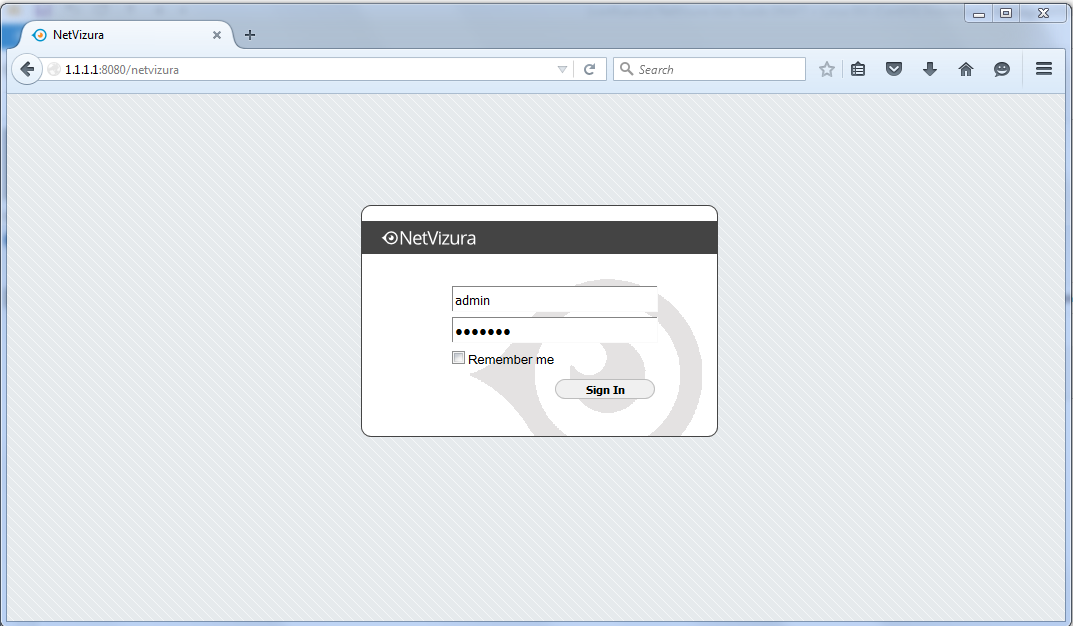
Post Install Steps
See Post install steps in article Linux Ubuntu Installation.
Extending root partition with another disk
First, check your system as root. Should be done like this:
root@netvizura-demo:~# pvs;vgs;lvs
PV VG Fmt Attr PSize PFree
/dev/sda1 netvizura-demo-vg lvm2 a-- <50.00g 0
VG #PV #LV #SN Attr VSize VFree
netvizura-demo-vg 1 2 0 wz--n- <50.00g 0
LV VG Attr LSize Pool Origin Data% Meta% Move Log Cpy%Sync Convert
root netvizura-demo-vg -wi-ao---- <49.04g
swap_1 netvizura-demo-vg -wi-ao---- 980.00m
After you add your disk,lets say 200gb, you can search new disk with fdisk -l command, and the new disk will be similar to this:
Disk /dev/sdb: 200 GiB, 214748364800 bytes, 419430400 sectors
Disk model: HARDDISK
Units: sectors of 1 * 512 = 512 bytes
Sector size (logical/physical): 512 bytes / 512 bytes
I/O size (minimum/optimal): 512 bytes / 512 bytes
Then you just type these four commands, and you will extend root partition:
pvcreate /dev/sdb
vgextend netvizura-demo-vg /dev/sdb
lvextend -l +100%FREE /dev/mapper/netvizura--demo--vg-root
resize2fs /dev/mapper/netvizura--demo--vg-root