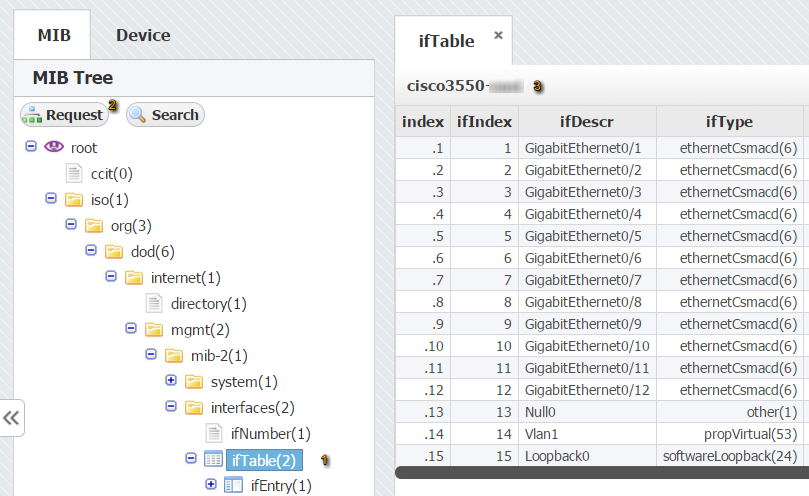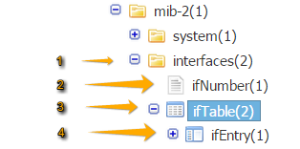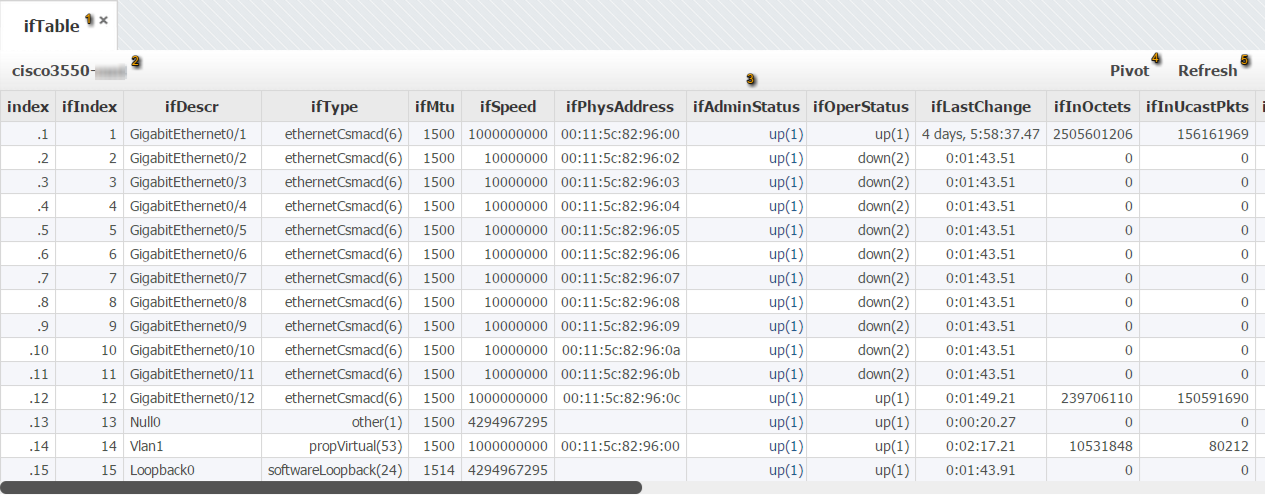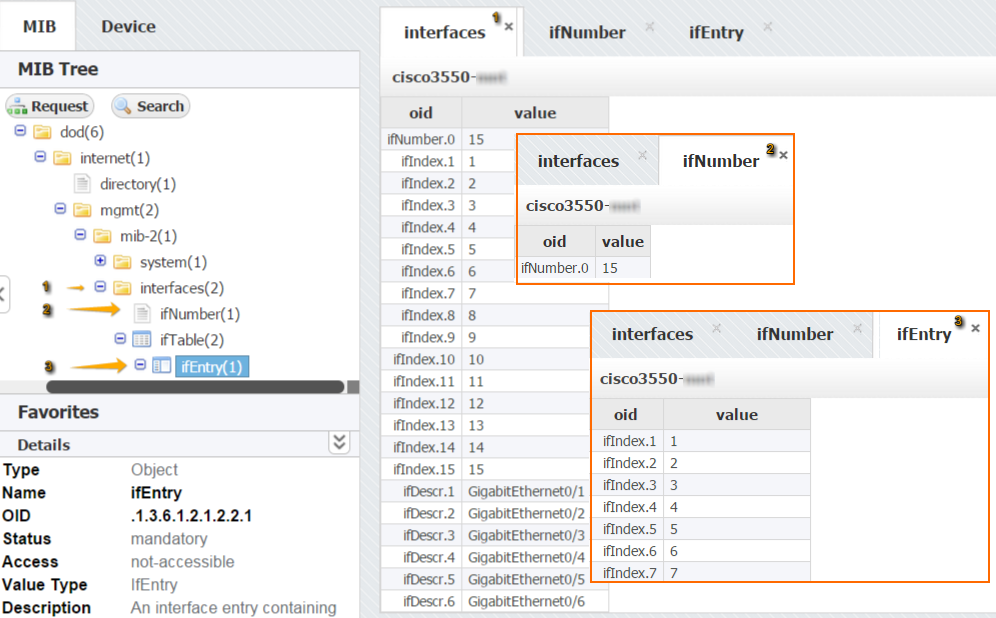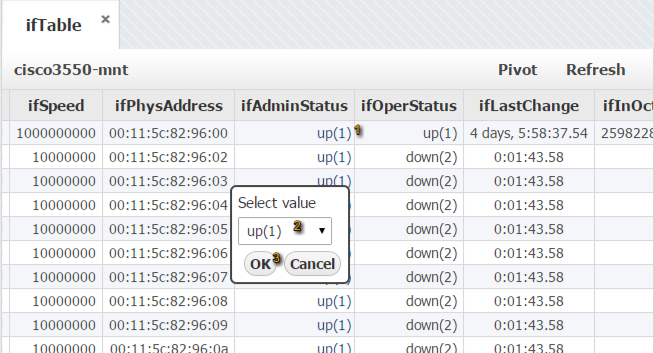OID values returned by the SNMP request can be displayed as a list (OIDs and their values) or table, depending on the type of the selected node in the MIB Tree.
MIB tree node types as shown in the screenshot to the left:
- Folder – returns a list of OIDs
- Leaf – returns a single OID
- Table – returns OIDs organized into table
- Table header - returns a list of OIDs
List Requests
Examples of list requests are shown on screenshot below: