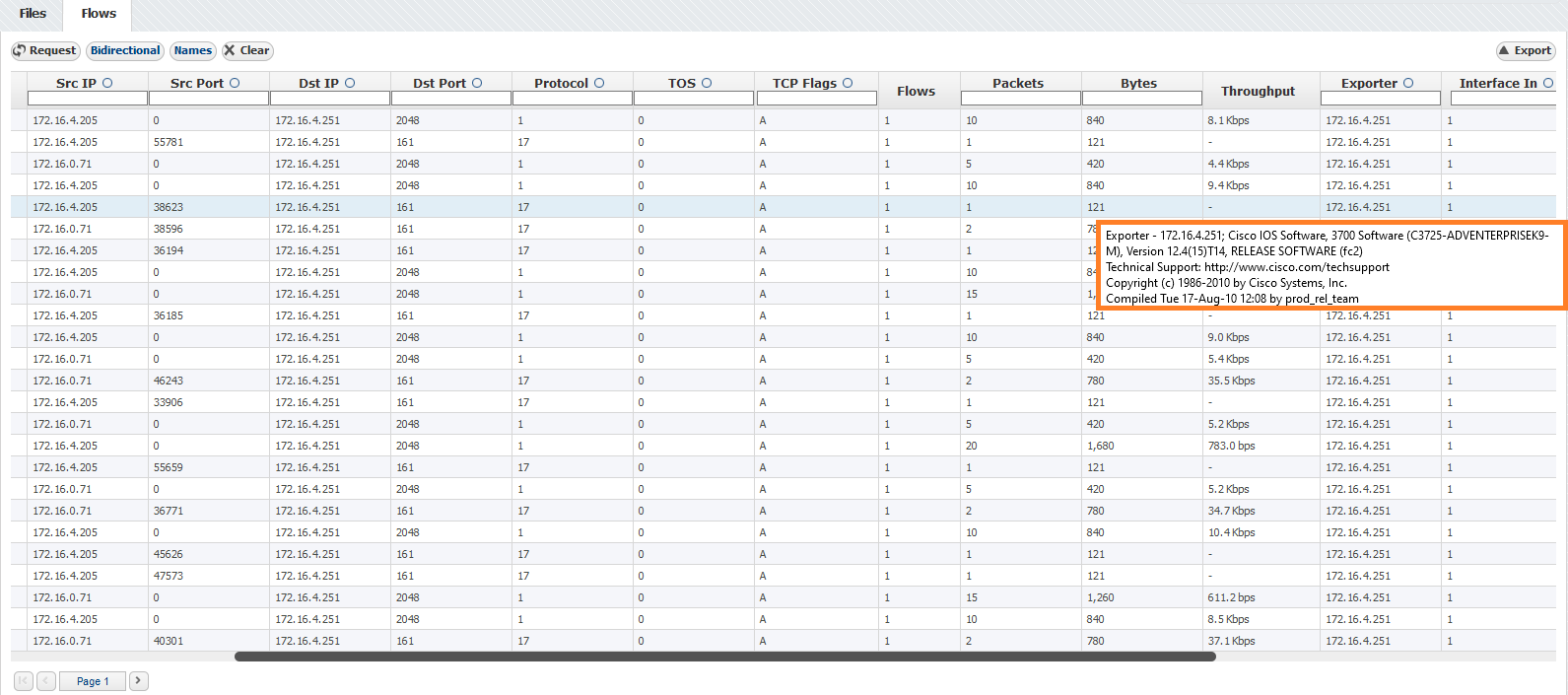Raw Data files store flow records exported in a 5-minute interval.
Raw Data Tree groups Raw Data files in folders according to the day/hour/minute. Selecting a node from the tree allows inspection of specific Raw Data files.
Inspecting Raw Data
To inspect Raw Data:
- Go To NetFlow > Raw Data > Files
- Specify time period in Time Window. The main panel and Raw Data Tree will show gathered files
- Select files you want to inspect from the Main Panel (or alternatively, select a single file from Raw Data Tree)
- Click Show Selected
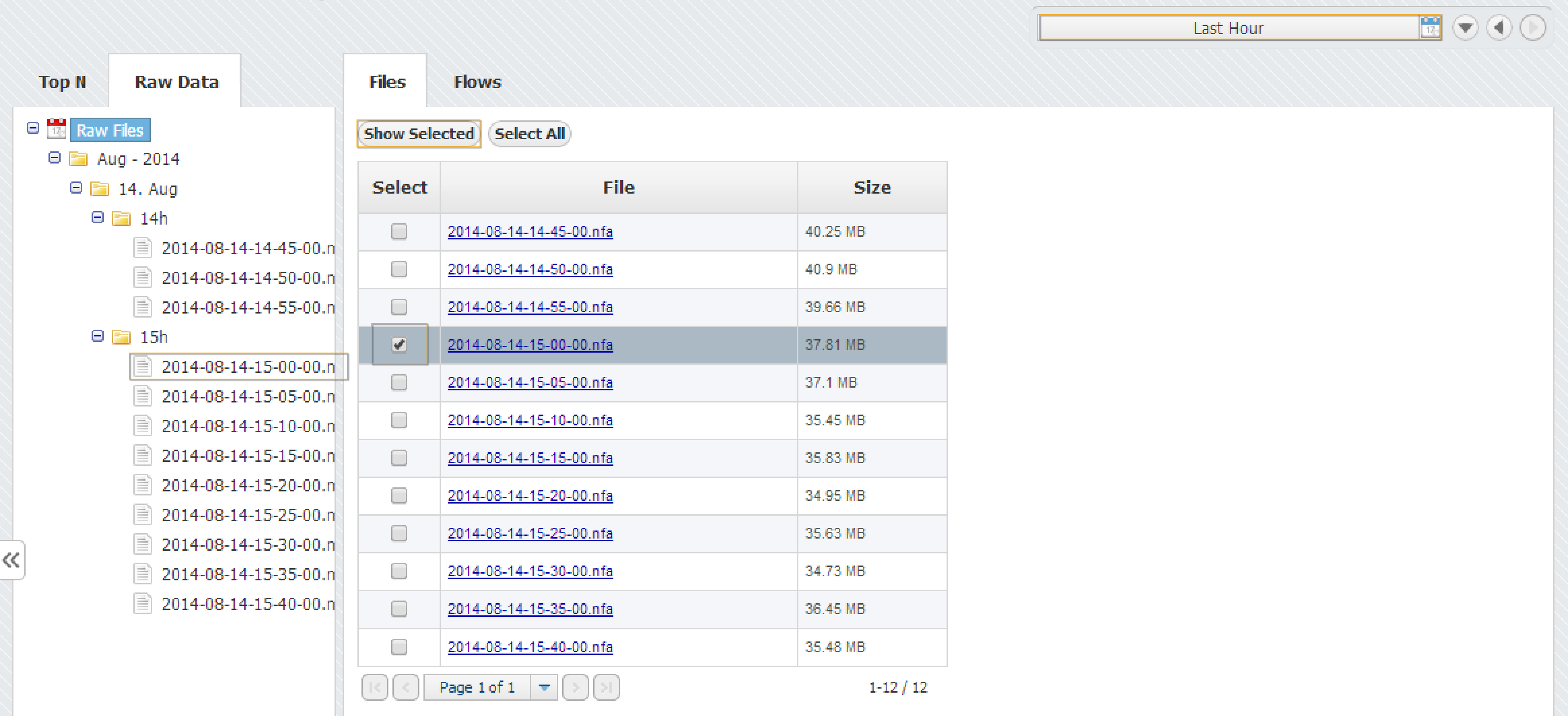
Raw Data table shows flow records from the selected Raw Data file(s). Data can be filtered, grouped and sorted by almost any field (source IP address, Bytes, Protocol etc.).
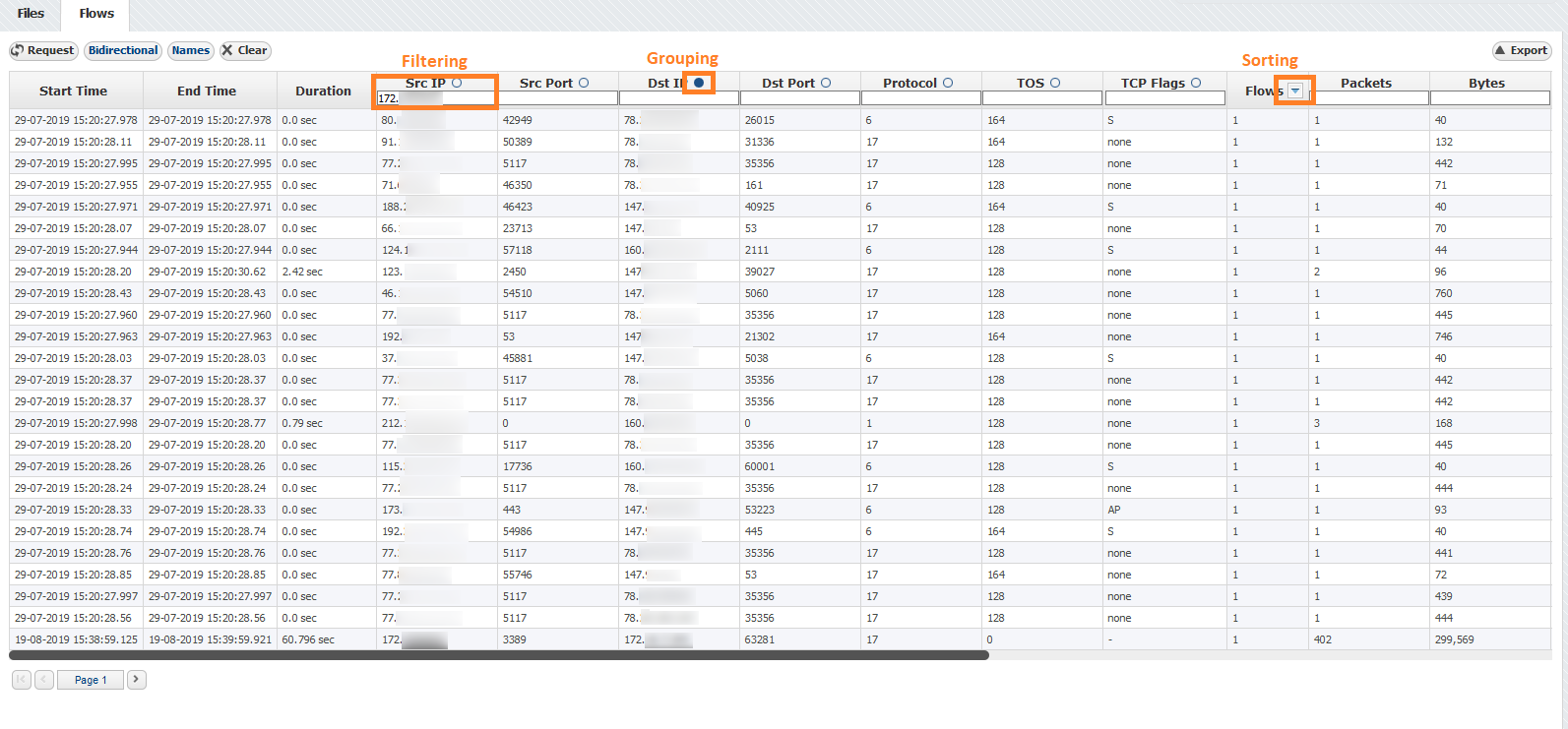
Clicking on Bidirectional button provides expanded filtering on two pairs of columns:
- Src IP and Dst IP
- Src Port and Dst Port
When you enable Bidirectional filtering, filter will be applied not only on filtered column, but also on bidirectional pair of that column. With this option enabled it is easier to find records for some IP address/port without knowledge if that IP address/port is source or destination. In example below, user is searching for one address and one port as source. With Bidirectional option enabled, result where that IP or port are destination will be also returned.
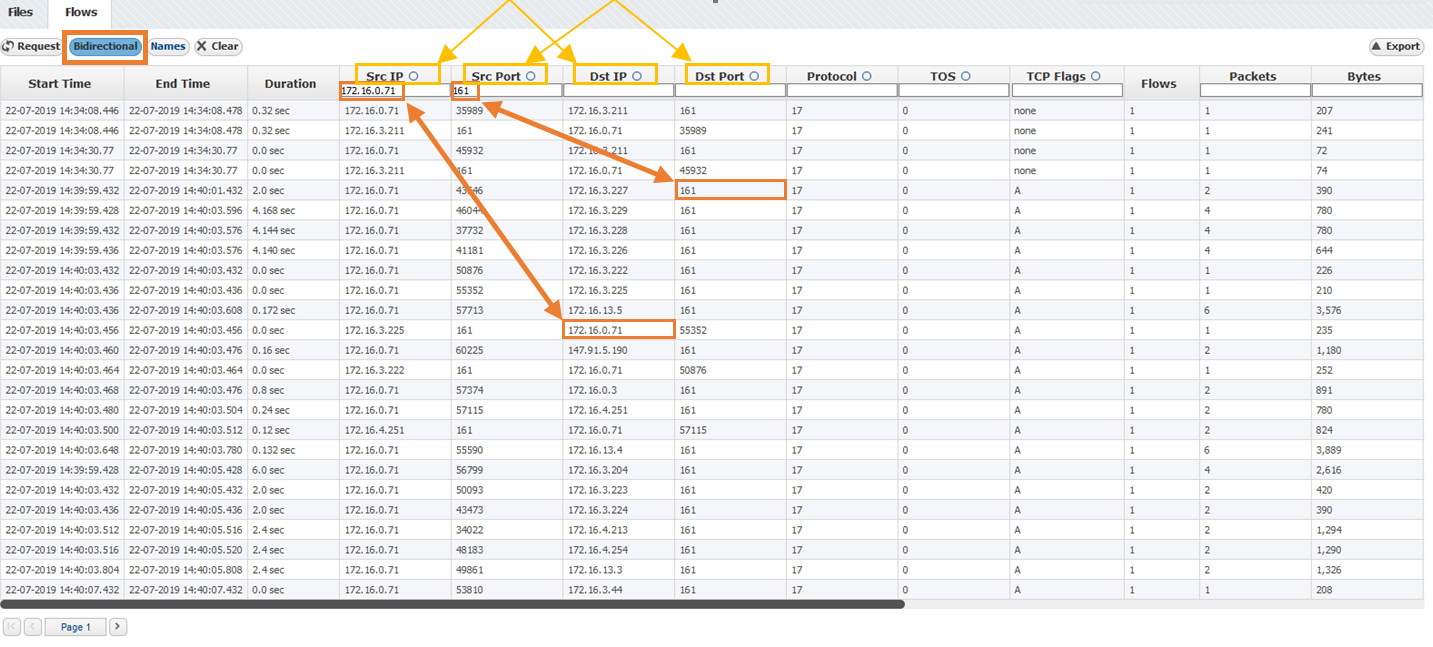
Clicking on button provides IP address resolution. If you move your mouse cursor over specific IP address you can see WhoIs information about that .

If you want to see detailed description for fields in some columns all you need to do is to move mouse cursor over some IP address or port. Provided information is actually detailed description from Display Names section in Settings.