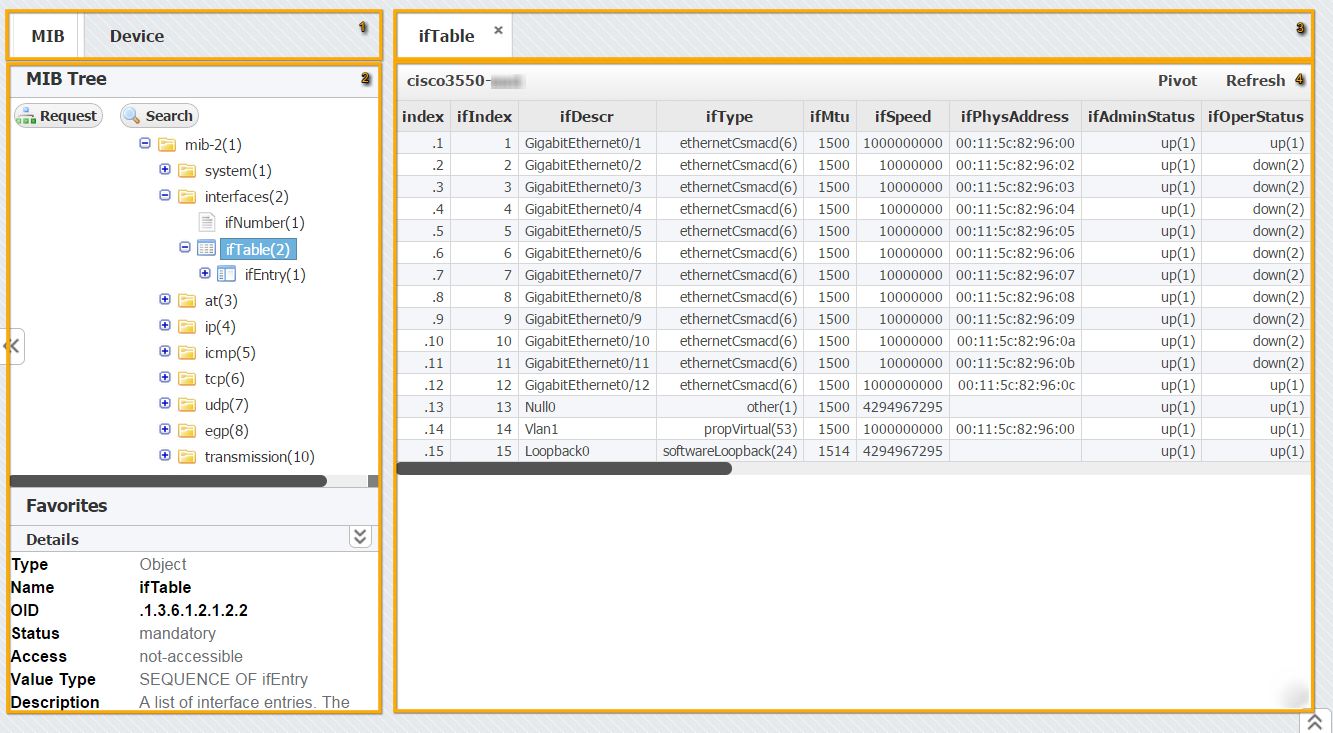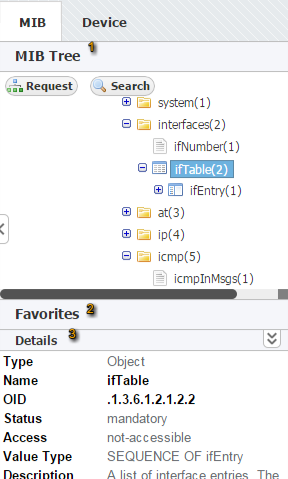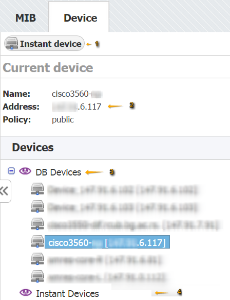MIB Browser is selected by default and it shows the MIB tree with its options for SNMP request and OID search.
MIB browser options:
- MIB Tree – shows the MIB Tree and corresponding options:
a) searching the MIB tree for particular OID
b) request a SNMP Query for particular MIB on the Current device - Favorites – shows all user favorite OIDs (added from the MIB Tree)
- Details – shows OID details (name, description etc.) for the selected node in the MIB tree
Navigating in Device Mode
Device mode is used to set the Current device. Any SNMP request in the MIB tab will be sent to the Current device.
On screenshot to the left you can see that the Current device is cisco-xyz. When you click on the Request in the MIB tab, SNMP Query command will be sent to this device.
Device Tab includes following options and information:
- Add instant device
- Current device
- List of devices in the application database
- List of instant devices