- Created by Vladimir Stanković on 06 04, 2021
NetVizura provides LDAP integration so that network admins can have a central management of their user accounts.
Administrator can add, edit and delete users from their own directory (Active Directory, Open LDAP or any other implementation).
When LDAP user logs in to NetVizura for the first time, his NetVizura user account is created, and he has "read" permissions by default. Further permission change (Admin, Write, Per module) should be fine-tuned in NetVizura.
To set LDAP integration, go to ![]() > Settings > Control Panel > LDAP.
> Settings > Control Panel > LDAP.
Network Parameters
- Server address is your LDAP server hostname or IP address
- Port is LDAP server port. Default port is 389 for insecure (LDAP) connections and 636 for secure (LDAPS) connections
- Use SSL for secure communication between LDAP server and Netvizura application
Authentication
- Type can be "simple" or encrypted (SASL)
- Method defines comma separated list of SASL mechanisms for password hashing supported by the LDAP server (e.g. DIGEST-MD5, GSSAPI, CRAM-MD5, etc.)
Mapping rules
- Base DN is a branch in your LDAP tree which should be used as base for LDAP user mapping.
User can choose between two different LDAP implementation profiles ("Active Directory" and "Open LDAP") and load predefined settings. The third one "Custom" is used if you have some other implementation. - Organizational unit attribute is used for matching specified organizational unit(s).
Used only with Open LDAP implementation.
- Organizational unit(s) is a node within an LDAP directory where users are located.
Used only with Open LDAP implementation. You can specify multiple organizational units separated by space. Order is important.
- User attribute is user attribute name defined on LDAP server which is used for matching authenticated user.
- Group name is used for relating to a specific group found on LDAP server that contains users with NetVizura privileges (eg. "Netvizura").
- How to check groups We can relate specified group in two ways: "User in group" (every group contains a list of users) and "Group in user" (every user has a list of groups where he or she belongs).
- Group attribute is used for matching specified group name.
- Group object class is used for fetching the list of all LDAP groups and then performs a check to see if user matches it.
Used only with "User in group" option.
- Member attribute is used for matching specified group name with the user.
Verifying LDAP Login
Optionally, at the end we can verify the above connection settings by specifying username and password of the LDAP user related to Netvizura group. Username must match defined user attribute mapping rule. You need to type only username, without domain name before it.
Active Directory
NetVizura currently supports two ways of logon to Active Directory:
- Using sAMAccountName property
- In this case user will login just with this property, without specifying domain before username (DOMAIN/username) and without specifying domain as suffix (username@domain)
- NetVizura user account will be created with username that match sAMAccountName property
- In the background, application will use this property to create username construction sAMAccountNam@baseDN for logon to Active Directory
- Using UserPrincipalName property
- In this case user will login using this property, without specifying domain before username (DOMAIN/username)
- This property is usually in the form of an email address (username@upn_suffix)
- NetVizura user account will be created with username that match UserPrincipalName property
- In the background, application will use this property for logon to Active Directory
If there is a property similar to UserPrincipalName property, more precisely, if some property can be used for login to AD same as UserPrincipalName property, it also can be used in NetVizura. Rules for this property are same as for the UserPrincipalName property.
Active Directory Example
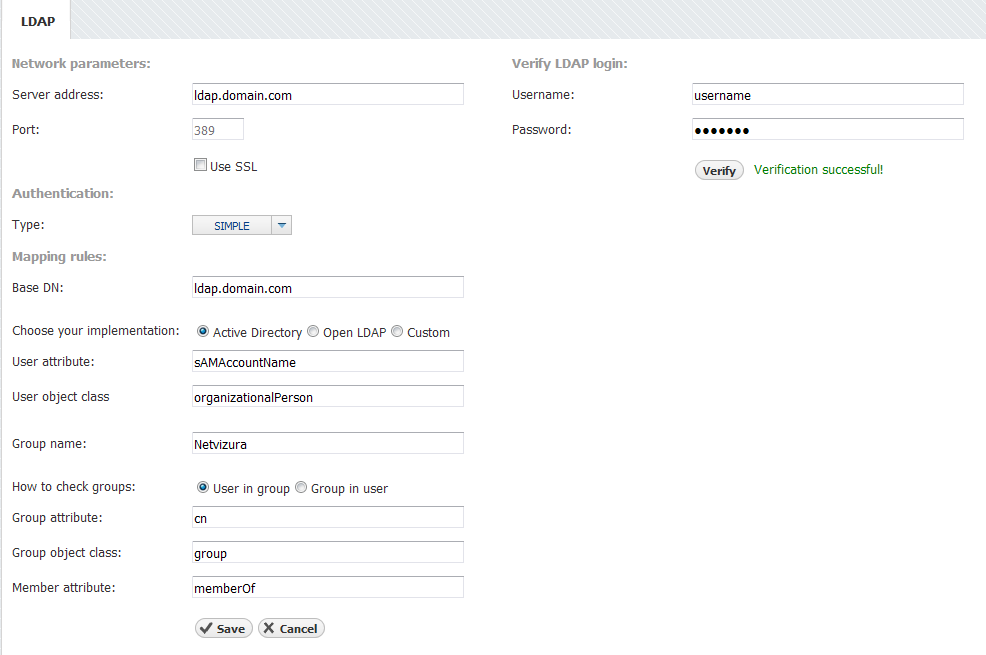
Open LDAP Example
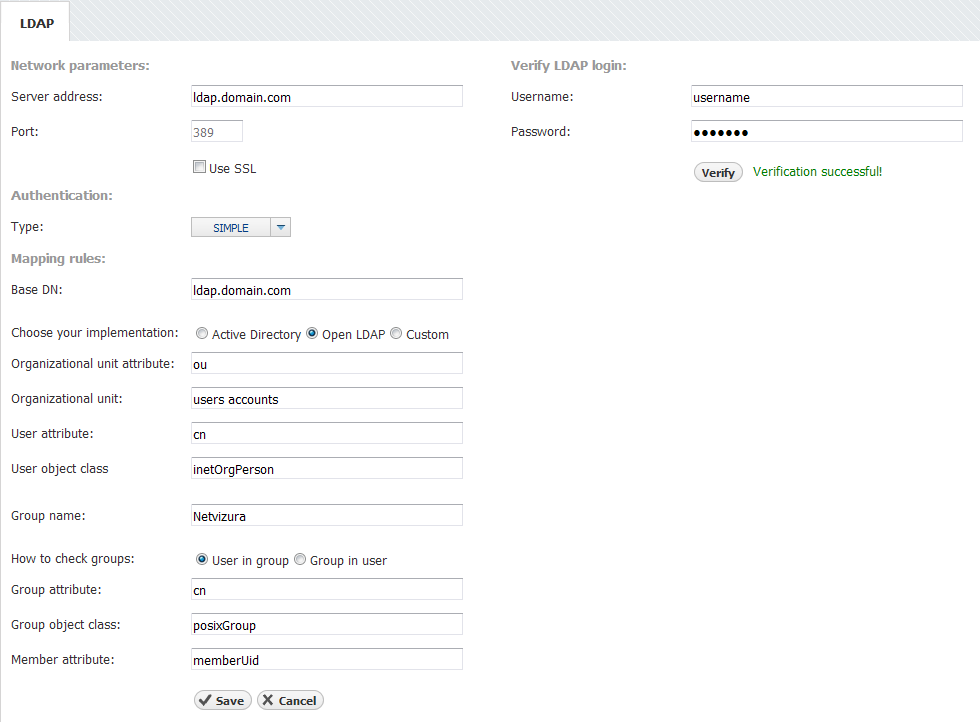
- No labels