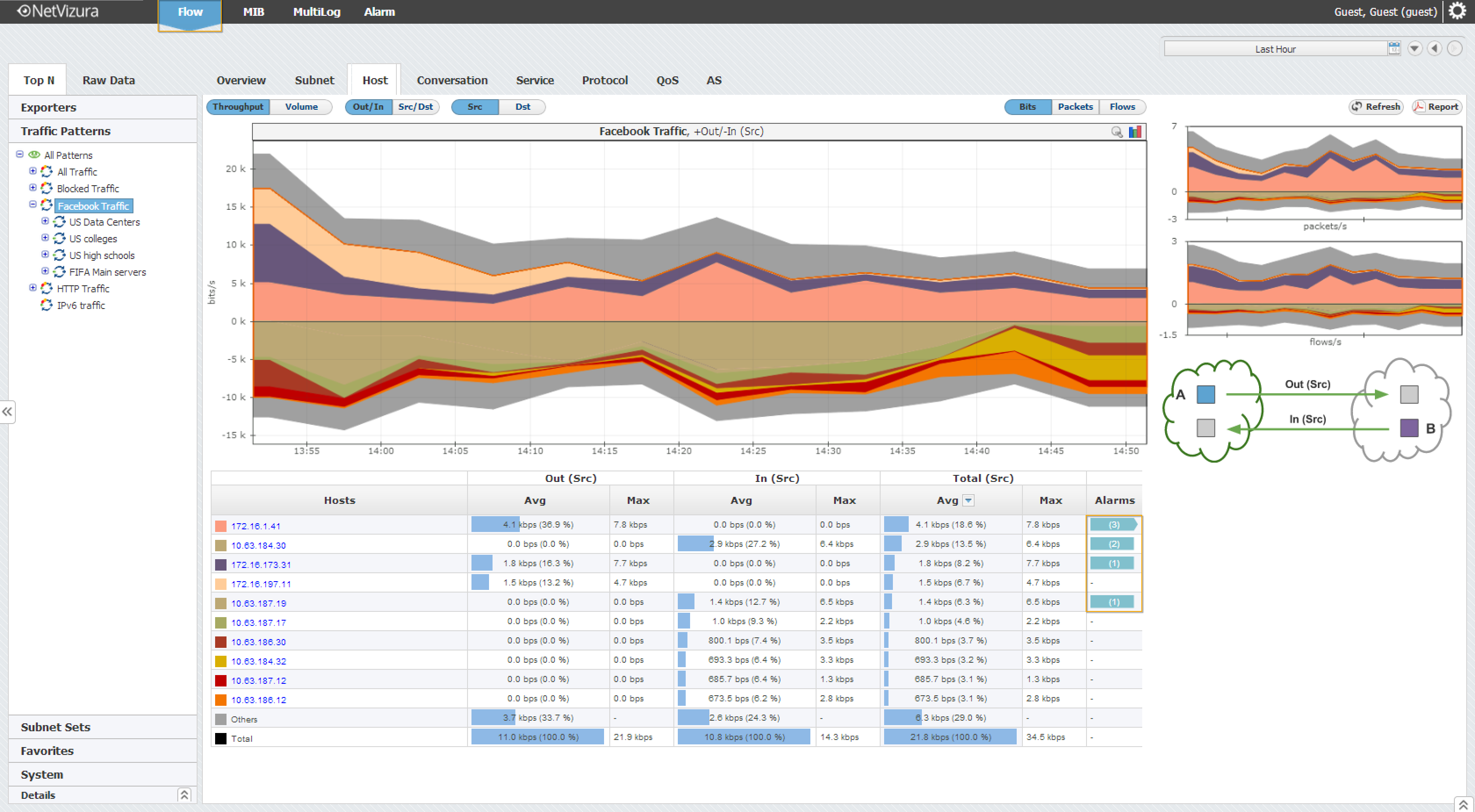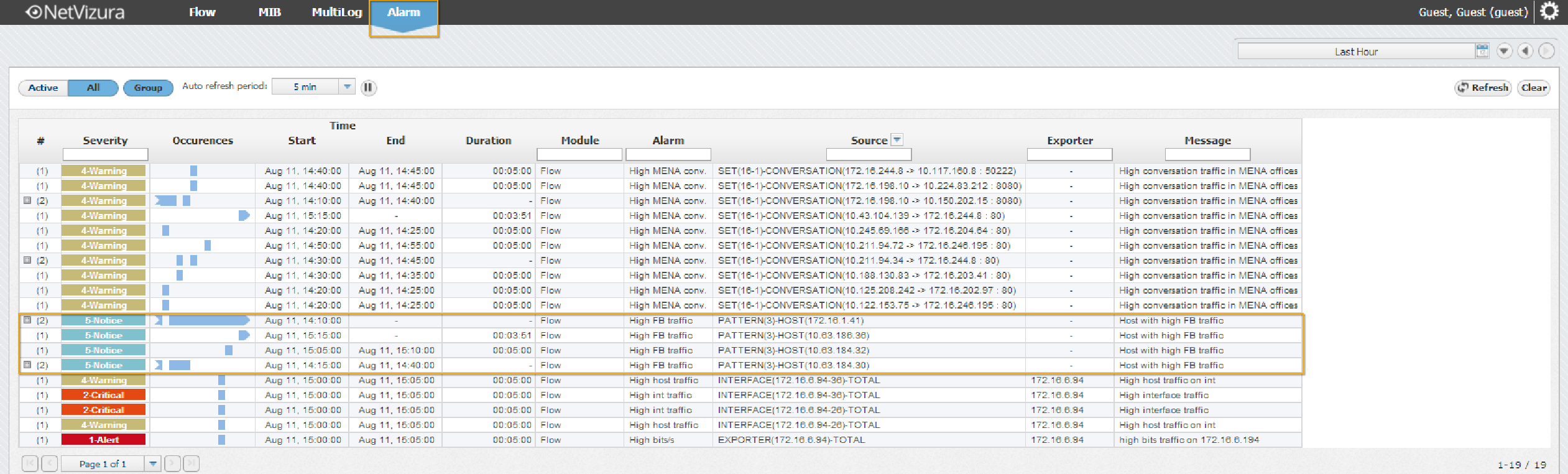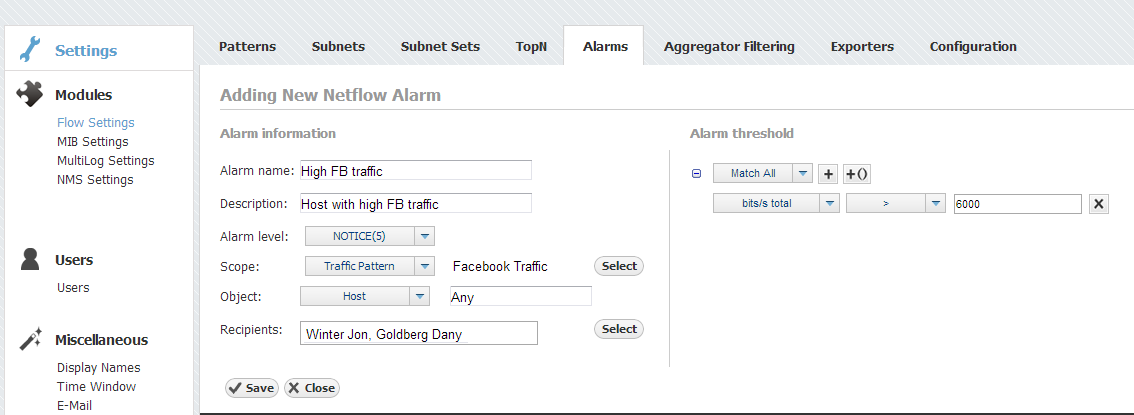Creating NetFlow Alarms
To add a new alarm in NetFlow Analyzer:
- Click Add
- Set Alarm information (name, description, level, scope, object and optionally mail-to recipients)
Scope determines on which nodes an alarm will be applied: any or specific exporter, interface, subnet, Subnet Set or Traffic Pattern.
Object determines what type of traffic will be matched against the alarm threshold criteria: total, interface, subnet, protocol, host, AS, conversation etc.
Recipients list (optional) determines to whom will an email be sent if the alarm triggers. Only users with emails associated to their user account can be recipients.
- Set Alarm threshold
Threshold can be in flows, packets or bits. It is possible to combine more threshold criteria by using AND, OR and NOT logical operands.
Figure above shows an example of an Alarm. This alarms triggers if any host in the network has more than 6 kbps of Facebook traffic in 5 minutes. Facebook traffic is identified via Facebook Traffic Pattern. On alarm trigger an email will be sent to Winter Jon and Goldberg Dany.