In order to populate the MIB Tree and be able to send SNMP requests to devices, OID definitions need to be in the application database. If the MIB Tree does not have OIDs you need, you need to add the module that defines them.
To access MIB Modules, go to Settings > MIB Settings > Modules.
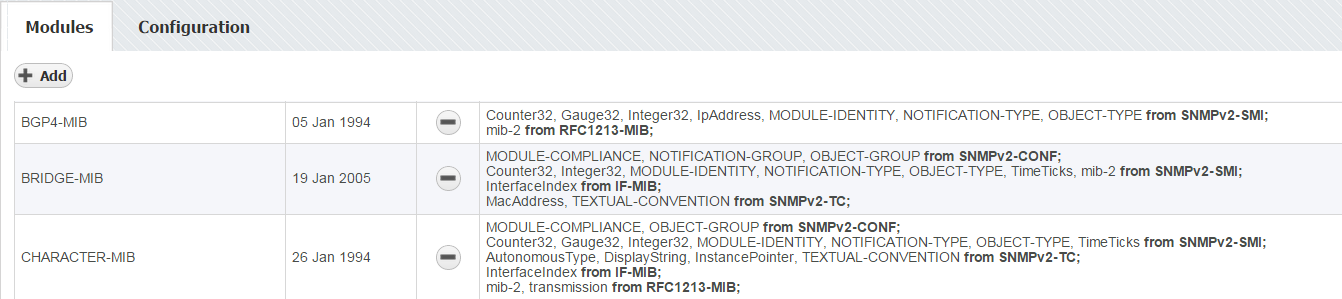
On the screenshot to the left we can see MIB module table together with default MIBs. As you can see, table shows basic MIB parameters:
- Name
- Release date
- Imports
Looking at the first MIB named “xxxx” we can see that it was released on 6th of January 1994 and that its imports mib-2 located in the MIB called RFC1213-MIB. This means that in order for BGP4-MIB to be added to the database, RFC1213-MIB had to be added before that.