Subnet view in Subnet Sets shows traffic for the specific Subnet within the specific Subnet Set (and its Traffic Pattern).
To see traffic for a Subnet, go to TopN > Subnet Sets option, select the desired Traffic Pattern, Subnet Set and then the desired Subnet.
The Navigation Tree in the Menu Panel shows selected Subnet (and its belonging parent Subnet Sets and Traffic Pattern), while Main Panel shows traffic for for the selected Subnet (throughput or volume, in bits, packets or flows). Clicking on any tab option will show traffic distribution by that category (e.g. clicking on the Host tab will give you top hosts for the selected Subnet).
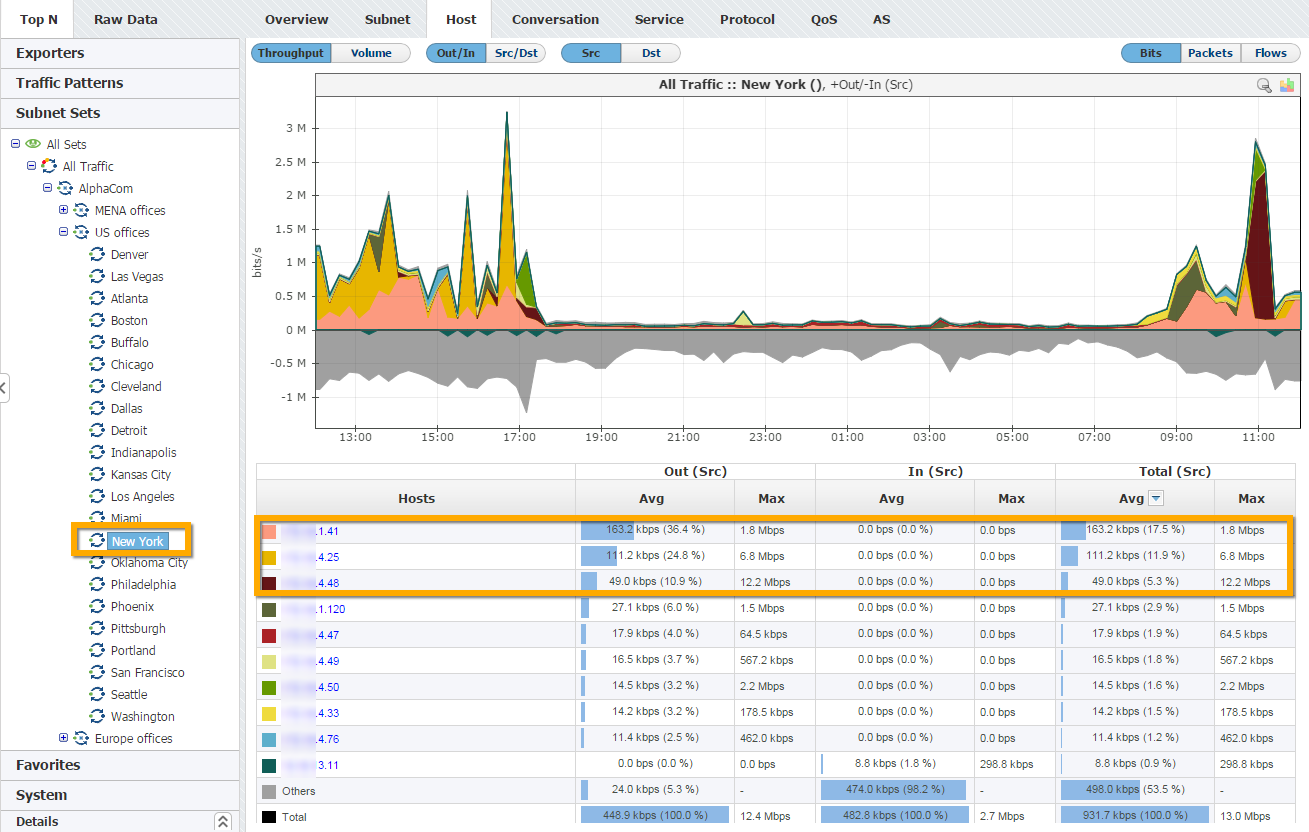
Screenshot above shows New York office traffic that belongs to US offices and AlphaCom Subnet Sets and All Traffic Pattern. You can see that X.X.1.41, X.X.4.25 and X.X.4.45 hosts were the major bandwidth consumers of the New York office, i.e. that most of the traffic in the New York US office of AlphaCom involved these three hosts.