To access Devices, go to Settings > Control Panel > Devices.
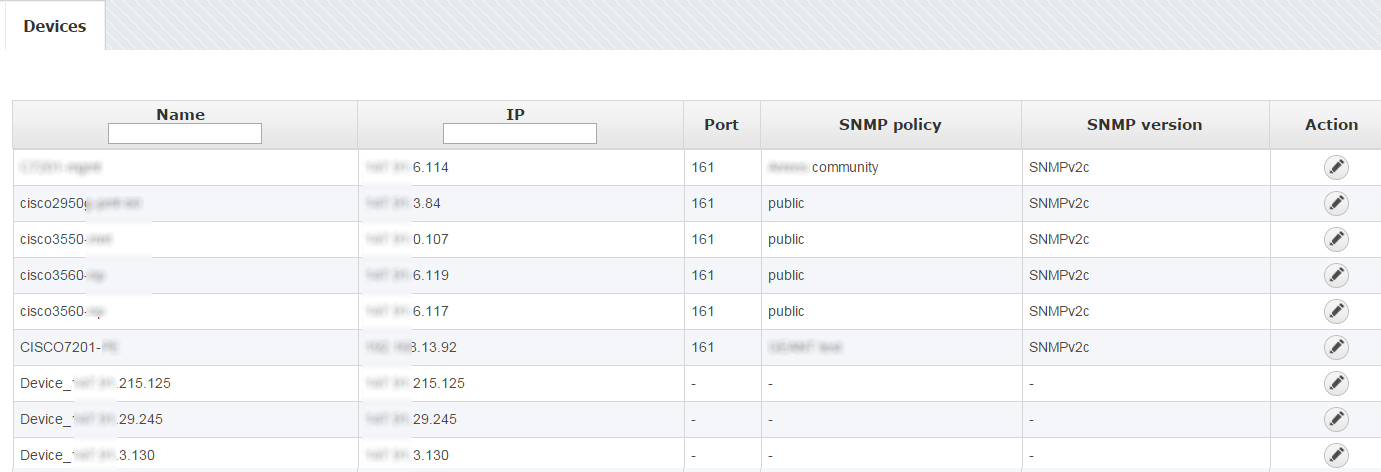
Screenshot above shows the Device table. As you can see, table shows a list of devices with their basic parameters:
- Name
- IP address
- Port
- SNMP Policy
- SNMP version
Looking at the first device “cisco2950-xx” you can see that the its IP address is x.x.3.84 and that the policy used on the device is “public”. Furthermore, you can see that the said policy is SNMP v2c and that the UDP port used for SNMP is 161.

On the screenshot "Editing device" above you can see device parameters: name, IP address and policy. Name is used to identify the device in the application, and IP to identify the device in the network.
To change device name or policy:
- Click on pen (edit icon), or double click on the Device table row
- Set name or policy
- Click Save
Choosing a policy:
- If you know the SNMP configuration of the device and the corresponding policy, you can choose the policy from the Policy drop-down list.
- If you do not know the SNMP configuration of the device and the corresponding policy, click on the Detect and the application will try each policy defined in the application on the device specified. If successful, the Policy field will be automatically updated.
- Additionally, you can test if the set device works on the device by clicking on the Test button.