Setting SNMP Policies
Before using your MIB Browser, you need to setup SNMP Policies that enable making requests to your devices.
To set new SNMP Policy:
- Go to
 > Settings > Control Panel > SNMP Policies
> Settings > Control Panel > SNMP Policies - Click the + Add button to add a new policy
- Enter policy details
- Click Save
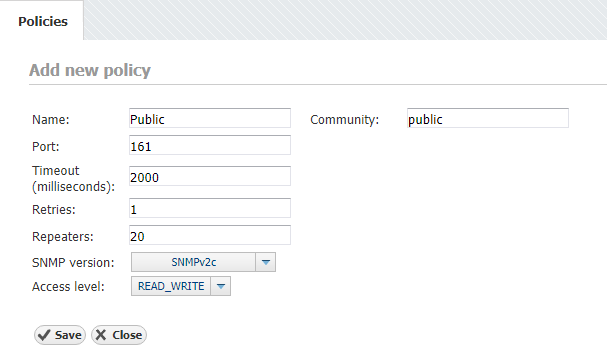
Checking the System
Now it is a good time to check if the system is working properly.
:
- Check if OIDs you plan to use for requesting are available
Go to the MIB Module and navigate to desired OIDs node by opening MIB Tree branch by branch or by searching them in your MIB database. - Check if SNMP requests are actually executing
Pick a test device by going to Device tab, selecting Instant Device button, entering its IP address and community string. Then, go back to the MIB tab, select the OID you wish to use and choose Request button. The view on the right should return the list or table with OID values that were read from your device.
Adding Missing MIB Modules (Optionally)
If you can not find the OID you need in the MIB Tree, you should add the module that contains it.
- Download the relevant MIB module
Browse the internet for the OID you need and find credible source to download module from (eg. vendor). - Add new MIB module in NetVizura:
- Go to
 > Settings > MIB Settings > Modules
> Settings > MIB Settings > Modules - Click the + Add button
- Search and select module on your local storage
- Select Open to upload it
- Verify if upload was successful
Simply search for the uploaded module by entering its name in the module table in the filter box under in the Name column