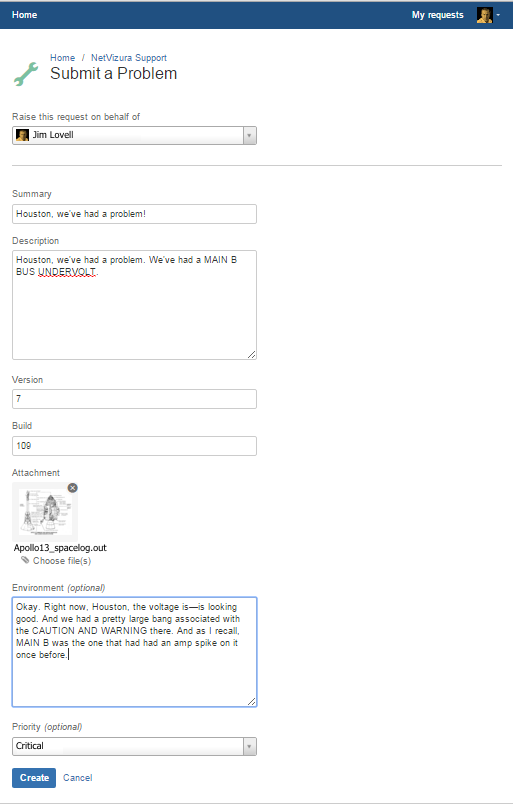Here you can see previous request tickets, their statuses and correspondence. You will get notified on status changes and NetVizura team replies via email.

If you don not have an account:
- Send initial email to support@netvizura.com
- You will receive automatic reply with the link to the portal page
- Enter password to complete registration and enter your account
Email
Send an email to support@netvizura.com. This will automatically open a ticket on our Customer Portal. After support agent reviews your request, you will receive notification reply that support ticket is in progress.
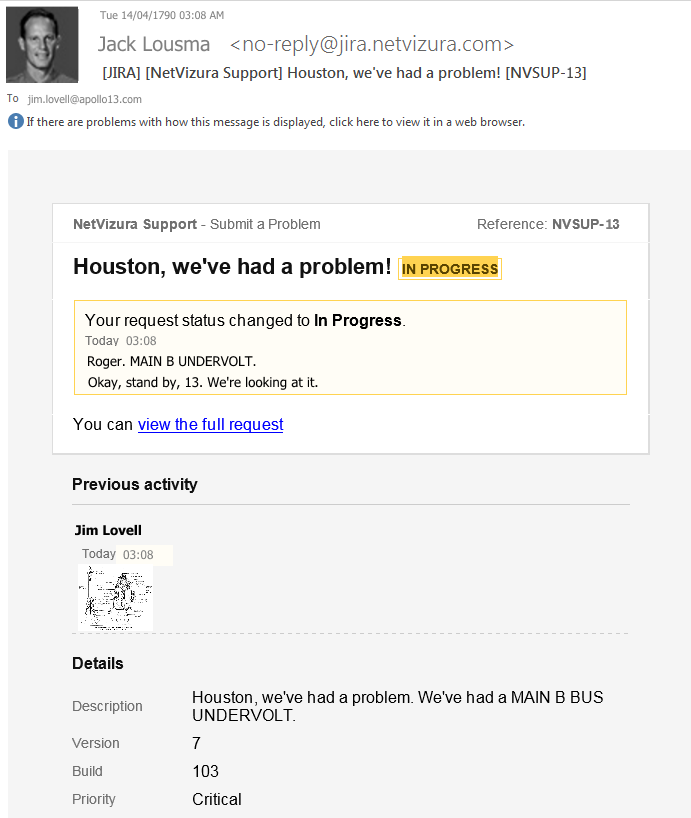
You can continue to reply via email (ticket will be updated automatically) or start using the Customer Portal.
Submit a Problem
Before submitting a problem, in the search box provided at http://jira.netvizura.com/servicedesk/customer/portal/1.
If none of the provided resources help, we kindly ask you to send necessary information so that we can quickly analyze, diagnose and provide solution to your problem:
- Summary and Description of problem
- Version and Build of the application (About in the upper right corner of the applicaiton)
- Screenshot of the problem
/var/log/tomcat6(7) ( w)
w)- System tab > Performance, Flow screenshots (if problem is performance related)
- Environment
- HW: CPU, RAM, HDD (if problem is performance related)
- SW: OS, Java, PostgreSQL, Tomcat, browser (if problem is dependence related)
- Priority (optionally)
Example: