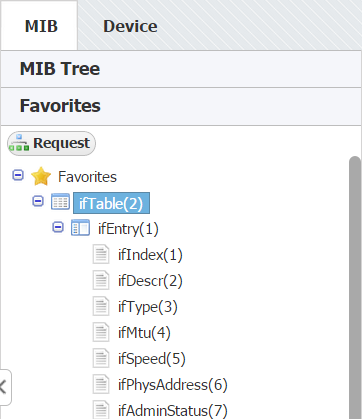An example of Favorites are shown on the screenshot. The Favorites shown are the result of adding IfTable to favorites.
We can see that the Favorites are organized hierarchically like the MIB tree.
Adding OID to Favorites
To add an OID to Favorites right-click on it in the MIB Tree and select Add to Favorites.
When you add an OID to Favorites you add every OID contained in branch of the MIB tree that starts with that OID, too. On the screenshot above we see that adding the ifTable also added ifEntry, and its belonging ifIndex, ifDescr, etc.