Exporter view shows statistic for the specific exporter in your network.
To see traffic statistic for an exporter, go to TopN > Exporter option and select the desired exporter node.
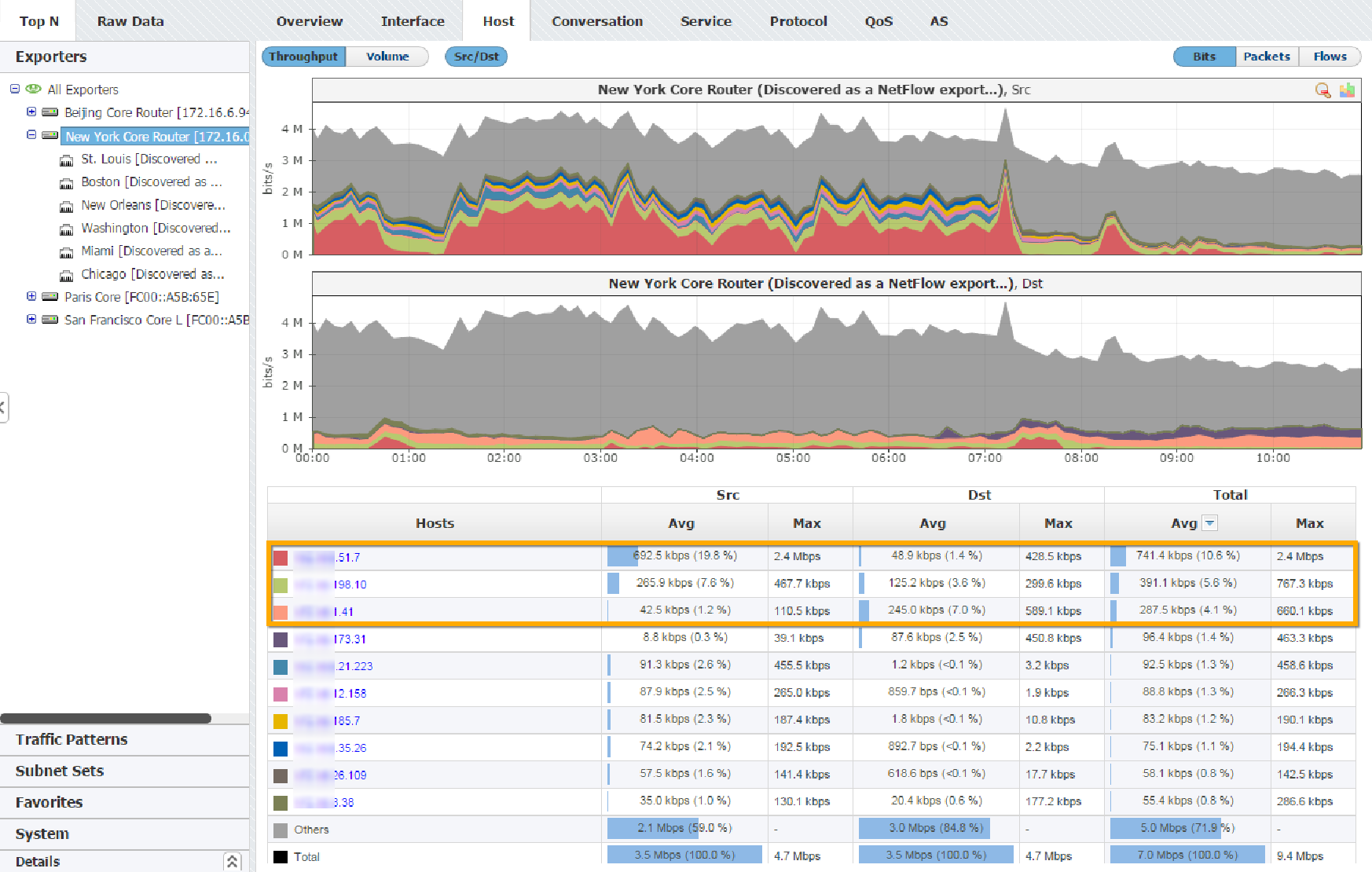
The Navigation Tree in the Menu Panel shows interfaces of the selected exporter, while Main Panel shows traffic for for the selected exporter (throughput or volume, in bits, packets or flows). Clicking on any tab option will show traffic distribution by that category (e.g. clicking on the Hosts tab will give you top hosts for the selected exporter).
Figure above shows traffic statistic for the New York Core Router by hosts. You can see that top three hosts that generated traffic via that exporter are X.X.51.7, X.X.198.10 and X.X.1.41, where X.X.51.7 is also the top Source while X.X.1.41 is the top Destination host.