Alarms significantly simplify your monitoring efforts, improve reaction to problems and save troubleshooting time.
Email Notifications
Email notification provides instant awareness when unusual event occurs, taking you quickly to the NetVizura application for further investigation.
It includes valuable information such as: description of the event, severity, where event occurred, what amount of traffic has triggered it and more.
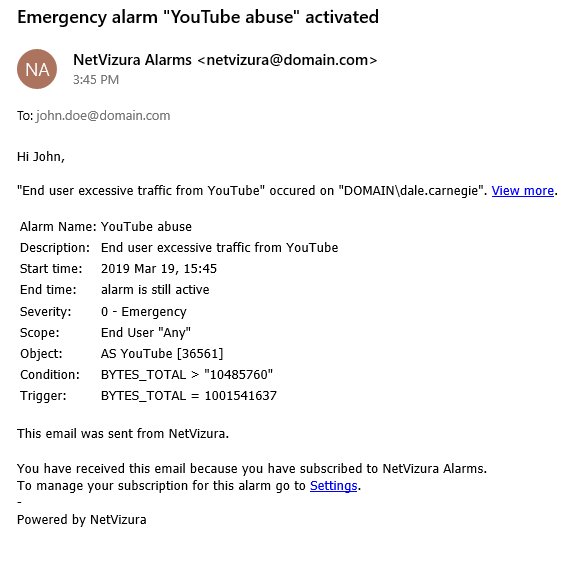
To be able to receive alarm notifications via email, don't forget to check E-Mail Settings.
Viewing Alarms
To view all alarms, go to Alarm Module.
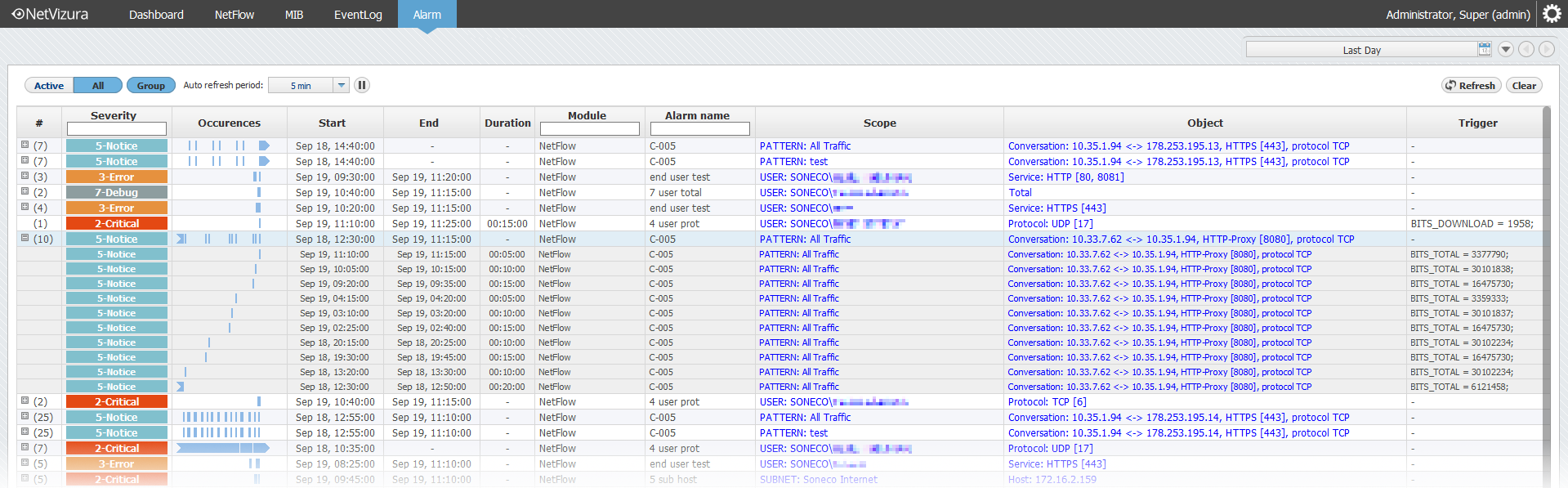
Here you can see the list off all alarms that occurred within the selected Time Window. In our example, we can see that there are several conversations with high traffic. Occurrence indicators visualize time when alarm started and ended. If the occurrence indicator blinks, it means that the alarm is still active.
You are also able to filter, sort, group alarms by source and view only active alarms according to your need.