NetVizura requires working connection to the internet to install required update. After update is successful you can turn off internet access for NetVizura server. |
When you update NetVizura we strongly recommend performing the update in a test environment before updating your production site. |
Step-by-step guide:
- Check free space on disk with
df -hcommand. If there is less than 8GB of free space on disk, delete some files to make at least 8GB available space on disk (easiest way is to delete old raw data files in archive which is usually located in/var/lib/netvizura/flow/archive) Download and run script that automates upgrade of prerequisite software:
wget https://www.netvizura.com/files/updates/netvizura-5.2-update-prerequisites-debian.sh --output-document=/tmp/update-prerequisites-debian.sh sudo bash /tmp/update-prerequisites-debian.sh
If presented with the dialog about Tomcat configuration files being upgraded choose answer "Keep localy installed version", which is the default. Press Enter to proceed.
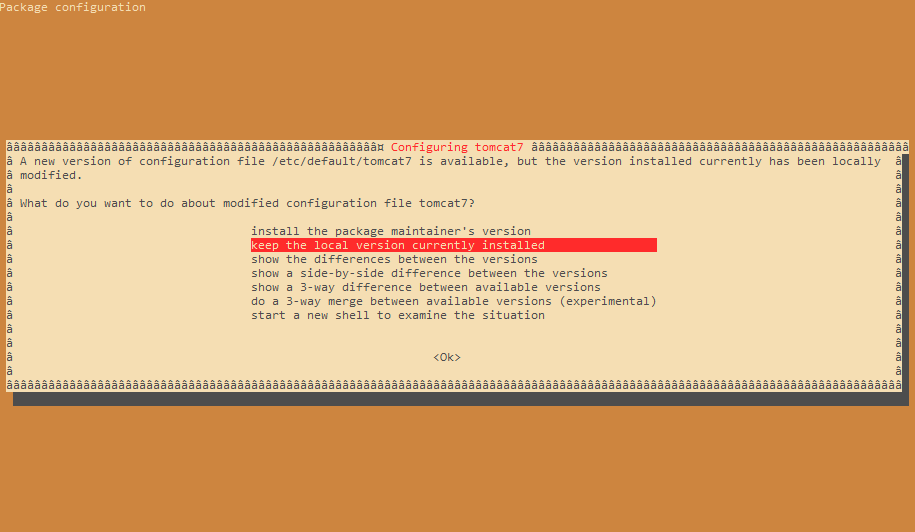
Download the update package (assumed filename is
netvizura-x.y.z-linux.deb) to NetVizura server's/tmpdirectory and perform the updatex.y.z is NetVizura version number
sudo dpkg -i /tmp/netvizura-x.y.z-linux.deb
- Refresh your browser (Ctrl + F5)
Check update is successful: http://<netvizura_server_ip>:8080/netvizura/#settings:license
|