How to Contact Us
If you need to report a problem, request a new feature or ask for help, you can contact NetVizura team in two ways: submit a customer request on our Support portal or email us.
Customer Portal
Go to web page https://jira.netvizura.com/servicedesk/customer/portal/1 and login to your account.
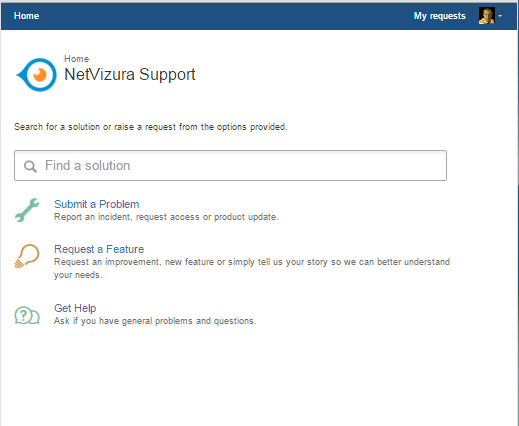
Here you can see previous request tickets, their statuses and correspondence. You will get notified on status changes and NetVizura team replies via email.
If you do not have an account:- Send initial email to support@netvizura.com
- You will receive automatic reply with the link to the portal page
- Enter password to complete registration and enter your account
Email
Send an email to support@netvizura.com. This will automatically open a ticket on our Customer Portal. After support agent reviews your request, you will receive notification reply that support ticket is in progress.
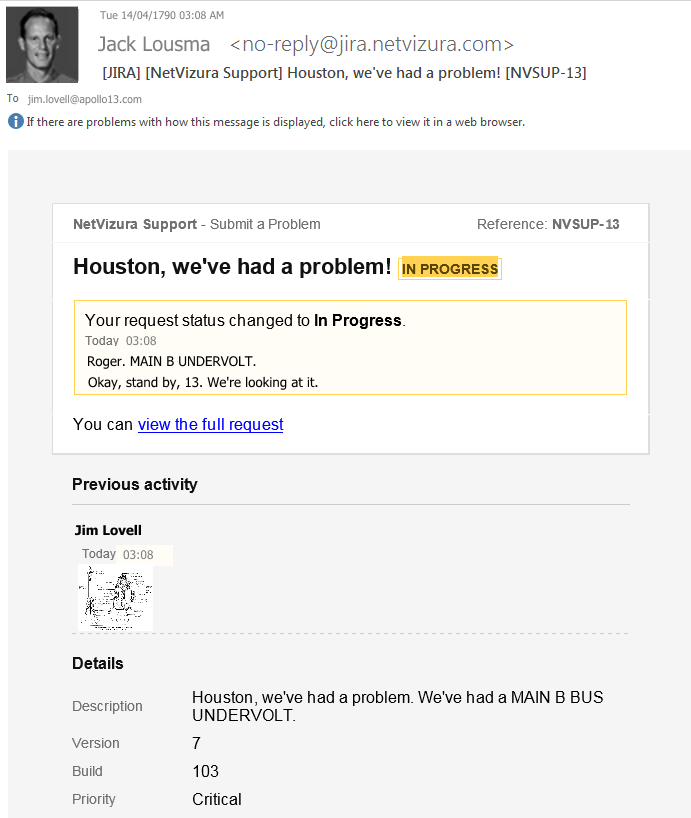
You can continue to reply via email (ticket will be updated automatically) or start using the Customer Portal.
Please do not change the Subject line (eg. "[JIRA] (NetVizura Support) Houston, we've had a problem! |NVSUP13] "). This will ensure that all relevant information (emails, comments etc.) are synchronized with the ticket on our Customer Portal. |
 How to Report a Problem
How to Report a Problem
Before submitting a problem, please try to find a solution in the search box provided at http://jira.netvizura.com/servicedesk/customer/portal/1.
If none of the provided resources help, we kindly ask you to send necessary information so that we can quickly analyze, diagnose and provide solution to your problem:
|
Example:
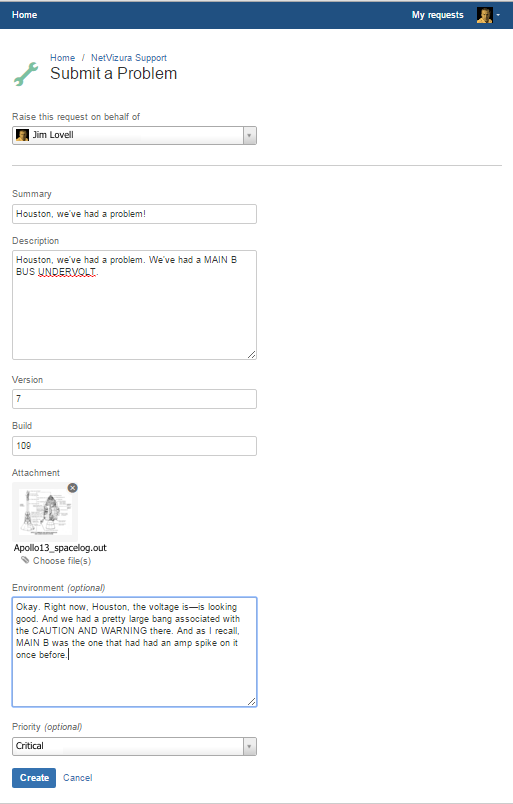
In Linux, directory can be zipped with command:
Output archive will be |