In order to populate the MIB Tree and be able to send SNMP requests to devices, OID definitions need to be in the application database. If the MIB Tree does not have OIDs you need, you need to add the module that defines them.
To access MIB Modules, go to ![]() > Settings > MIB Settings > Modules.
> Settings > MIB Settings > Modules.
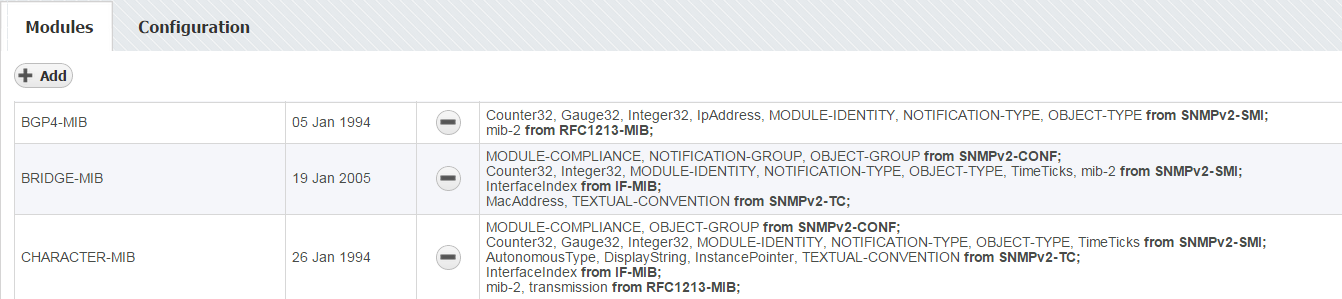
On the screenshot to the left we can see MIB module table together with default MIBs. As you can see, table shows basic MIB parameters:
- Name
- Release date
- Imports
Looking at the first MIB named “xxxx” we can see that it was released on 6th of January 1994 and that its imports mib-2 located in the MIB called RFC1213-MIB. This means that in order for BGP4-MIB to be added to the database, RFC1213-MIB had to be added before that.
Adding MIB Module
To add a new MIB module, click the + Add button at the top left of the Module table.
| If you try to add a MIB and it fails, the application will show a list of imports needed for that MIB and the missing MIBs will be marked red. |
For instance, if you want to add CISCO-CLASS-BASED-QOS-MIB you will have to add HCNUM-TC first. If you do not, you will get the message shown on screenshot to the right.
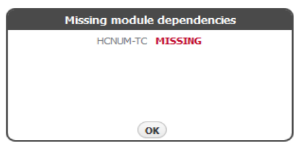
Bulk MIB Module Import
When importing, multiple MIB Module files may be chosen for import. All selected files will be imported successfully in case MIB Modules, you are importing, have not yet been uploaded. If that is not the case, appropriate dialog will be displayed, and you will be asked to resolve existing MIB Module conflicts. By default, the module you are trying to import will be selected for import, only if it is newer revision comparing to the module already in database. On the other hand, if the module you are trying to import has unknown or older revision comparing to one already in database, you can resolve import conflict by choosing the revision of the module you want to keep.
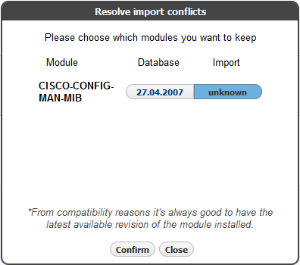
From compatibility reasons it's always good to have the latest available revision of the module installed. |
Make sure not to select multiple MIB Module files with the same name when importing modules in bulk. In that case, there is no guarantee which module will be imported. |
Removing MIB Module
To remove a MIB, click - (remove icon) in the Action column.
If some other MIB Module depends on the module you are trying to remove, application will show a list of all dependent modules and you will not be able to remove selected module until you remove all dependent modules. Otherwise, remove action will be successful.