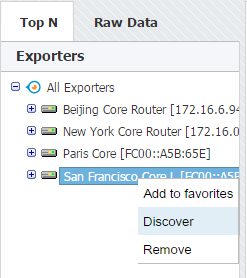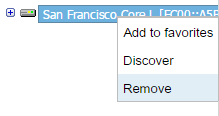However, to further discover exporter and interface names you will need to set up SNMP policies:
- Enable and set SNMP on your exporters
- Make sure that NetVizura can send SNMP requests to the exporters
- Add SNMP policies to NetVizura ( > Settings > Control Panel > SNMP Policies).
After that, name discovering process is very easy:
- Go to Top N > Exporters tree
- Right click on exporter or interface node
- Select Discover
Exporter or interface name will be set to sysName, while description (in tooltip) will be set to sysDescr value received via SNMP request.
| Tip |
|---|
| To learn how to configure SNMP policies in NetVizura, see SNMP Policy Settings. |
| Tip |
|---|
You can test SNMP configuration on your devices from NetVizura shell by using command:
Example: |
- Go to Top N > Exporters tree
- Right click on exporter node
- Select Remove
- Confirm your administrator password
- Click OK
| Tip |
|---|
| If exporter continues sending NetFlow to NetVizura from a new interface, it will reappear in the tree so make sure to stop NetFlow export on the exporter before its removal. |